Search Knowledge Base by Keyword
Environment Transferring
With environment transferring, you can shift any environment to another UKHost4u account inside the same platform. This requires confirmation from both ends.
Basis
The environment transferring function is helpful or advantageous in many cases. For example, in case;
- Shift all your projects to a new account, registered with a different email ID.
- Shift your work projects to another developer’s account if an employee is resigning from the organization.
- Shift a production-ready environment to the primary company account from the personal testing account.
- Save the environments at the old disabled account without re-enabling it.
Prerequisites
Any stopped or running environment on the dashboard can be transferred from any account including the disabled ones. But, the target account must fulfil these prerequisites:
- Type: the account can be of any type other than being a trial account.
- Status: the account should not be suspended or deactivated, it must be active.
- Quotas: should have enough quotas to add the environment.
For example, some quotas verified during the environment transfer such as cloudlets per container, environments on account, nodes per environment, and many more.
You will come across this notification on the dashboard in case of any error:

Outcome
After environment transferring is successful, no changes will be applied to the environment. The new owner of the environment will get it in the same state, with the same applications deployed to the environment, and with the same configuration settings. The charges of the environment will be applied to the new owner in the same way.
In addition, the environment will no longer be accessible to the users with whom it was shared.
Steps Of Environment Transferring
Here are the easy steps of transferring an environment;
1. Tap on the Settings icon corresponding to the required environment.
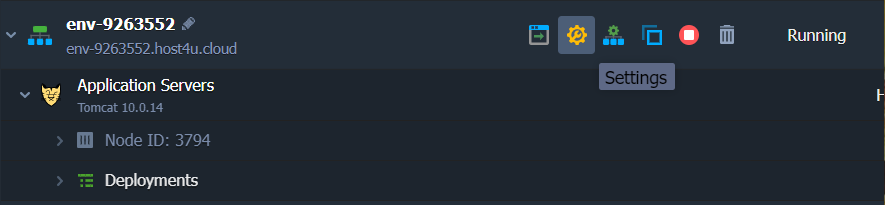
2. On the opened window, navigate to the Change owner category and type the email ID of the targetted potential owner.
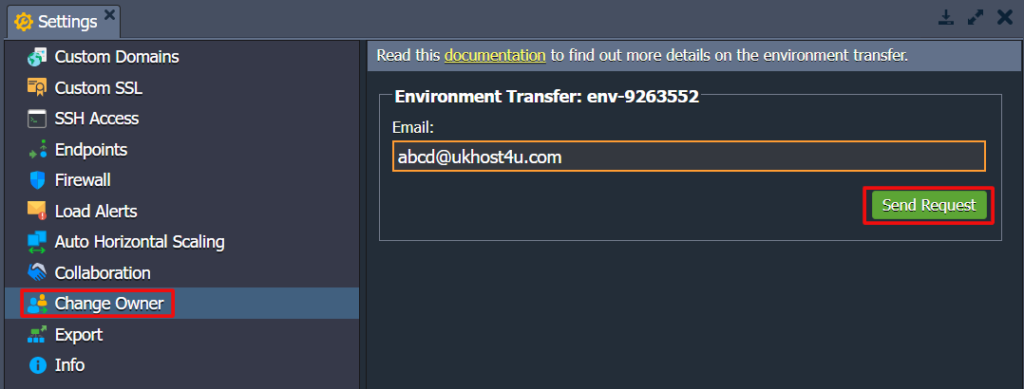
Hit the Send Request tab to proceed.
3. If the account you have entered, exists then, you will get a notification that the request has been sent.
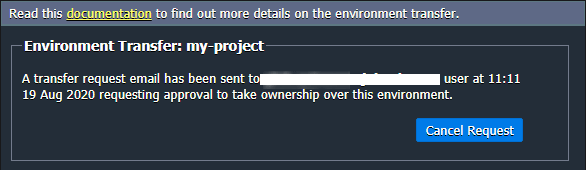
4. The mentioned user will get a request for environment transfer with a confirmation URL using an email.
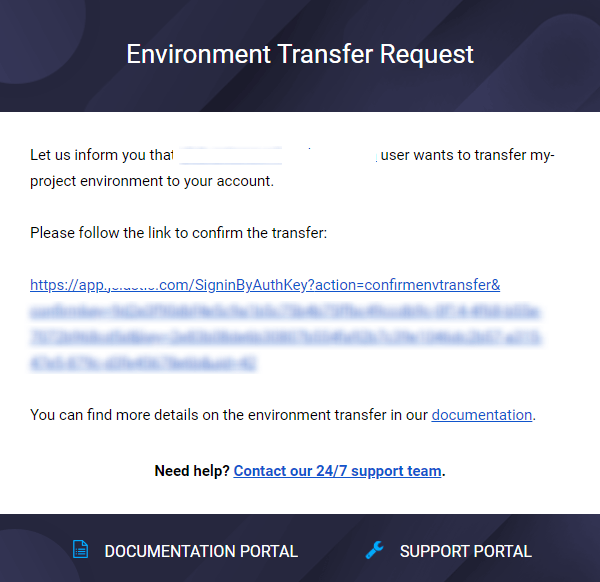
5. After the confirmation of the transfer request from the user, the environment will be deleted from the initial owner’s dashboard. It will then appear in the new owner’s UKHost4u dashboard. An email stating the successful transfer will be sent to the new owner of the environment.
And Voila! With this feature, you can easily move the environment from one user to another user.
