Search Knowledge Base by Keyword
Clone Environment
Eventually, in the long run, a developer needs to branch an application he is working with. This is because he might want to try new operationality before actually implementing it in the environment. To cater to such needs, the UKHost4u platform has come up with a special feature, ‘Clone an Environment’ that lets you create an absolute same copy of the environment you are working with by just following a few simple steps.
In addition to this, in the case of more intricate and complex projects that involve the whole development team of your organization, it is advised to make several copies of your environment.
The following stages are involved in the most common application lifecycle implementation;
- Development: for developers to make and alter features.
- Testing: for the guarantee of quality to discover and evaluate possible issues.
- Production: the most recent actual version of an application, made for end-customers use.
In this guide, we will explain how to create a copy of the environment and some commonly used scenarios;
How To Clone Environment
To create a copy of an environment follow the steps mentioned here;
1. Tap on the appropriate Clone Environment icon corresponding to your selected environment as shown in the illustration;
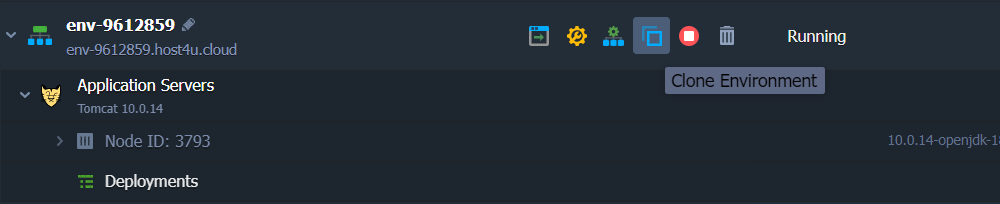
2. Specify a name for the environment clone or move ahead with the default name given in the displayed pop-up.
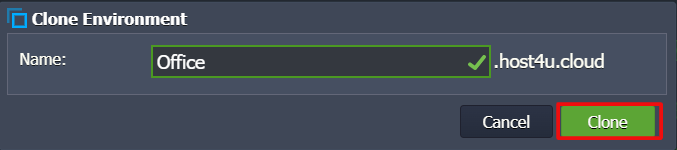
3. Within the next few minutes, a duplicate environment will be created and will be all set for use.

Once that’s done, you can re-construct it, deploy new application versions, and apply any modifications to the applications or topology that won’t affect the original environment.
Commonly Used Scenarios
You can utilize your environments in the following ways;
1. Rename: You can alter the internal domain of your environment.
2. Swap domains to take your clients to the updated project.
3. To permit ‘invisible’ updates implement blue-green deployment that will not lead to your application downtime.
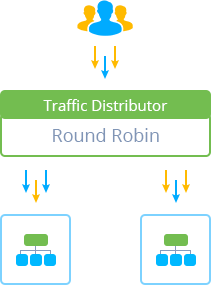
4. Compare the different versions by attempting A/B testing to nominate the one that gives better user appeal.
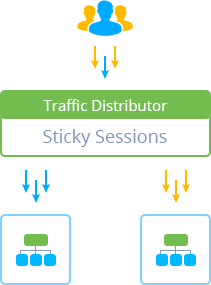
5. Attain advanced failover security of your application.
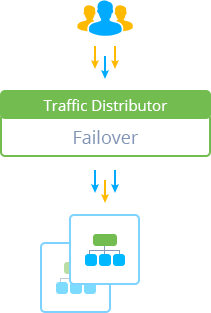
6. Configure data storing from several environments in a single Dedicated Storage Container to use the disk space more efficiently.
7. Clone environment to make a screenshot of the entire setup.
8. You can configure the duplication or harmonization of the data from the production to clone, making sure that data on your testing or staging environment remains obvious.
These use scenarios will let you get the most from your original environment and its duplicate.
