Search Knowledge Base by Keyword
Container Configuration
UKHost4u PaaS gives a probability to handle all the major aspects of containers lifespan straight through a dashboard or user interface. The dashboard supports multiple tools aimed to assist you to construct your environments:
– Settings Wizard
– Fixed file manager
– Log files
– SSH access
Container Layer Settings Wizard
UKHost4u accommodated the unique Docker Layer Settings frame to the topology wizard to modify some of the most commonly needed container settings without the urgency to access it using the SSH. Also, it is user-friendly and strong, which provides you with the ability to configure the containers in the most convenient and effortless way.
First of all, you need to open the above-mentioned frame to begin. You can access the Topology wizard in two ways;
– Using the topology wizard: Tap on the ‘New Environment’ option in the dashboard and then add the required containers.
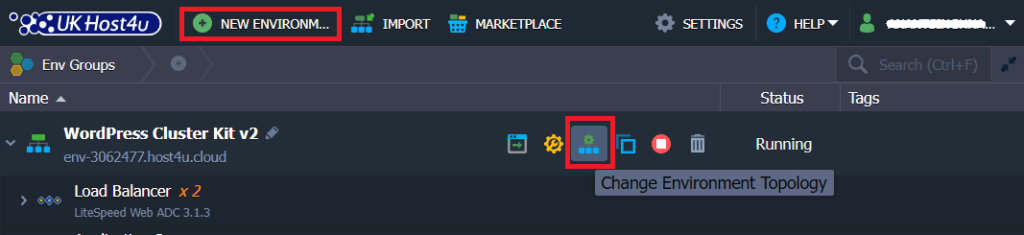
You can also click on the ‘Change Environment Topology’ tab for the already existing environment.
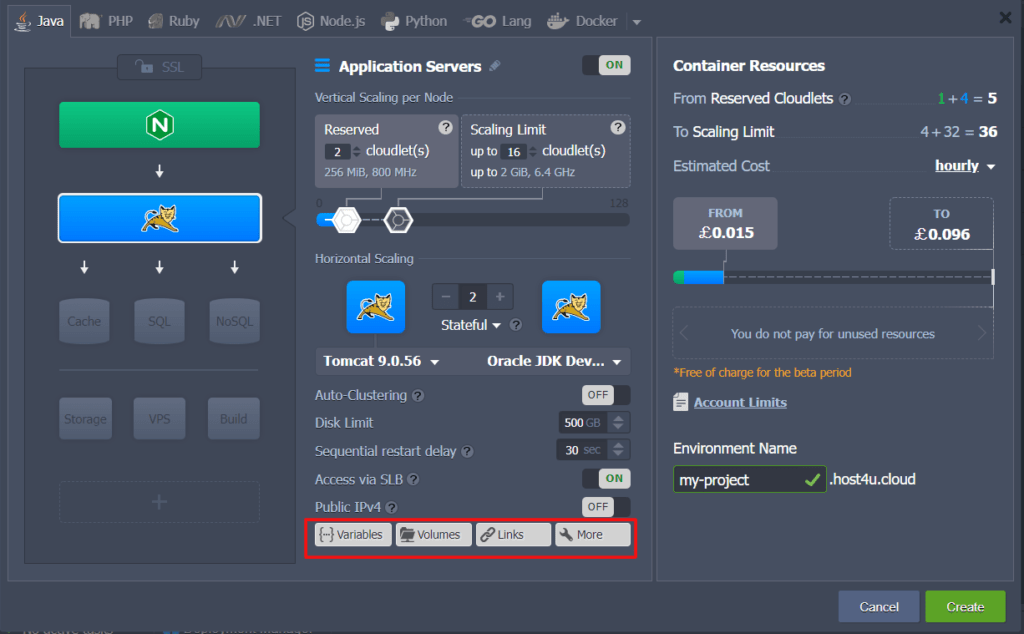
After that choose a container that requires to be tuned and opt for the suitable Configuration section at the bottom of the frame.
– Straight from the interface: move over your preferred environment layer then select the settings icon and choose one of the quick access options from the extended menu.
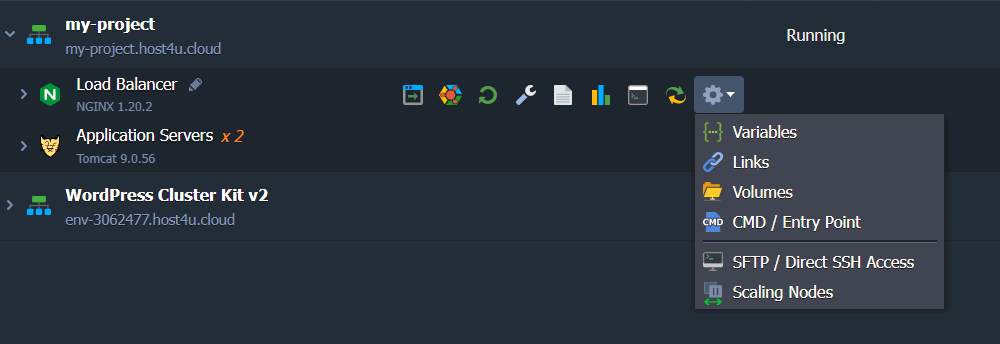
Now you will see the Docker layer settings window on your screen.
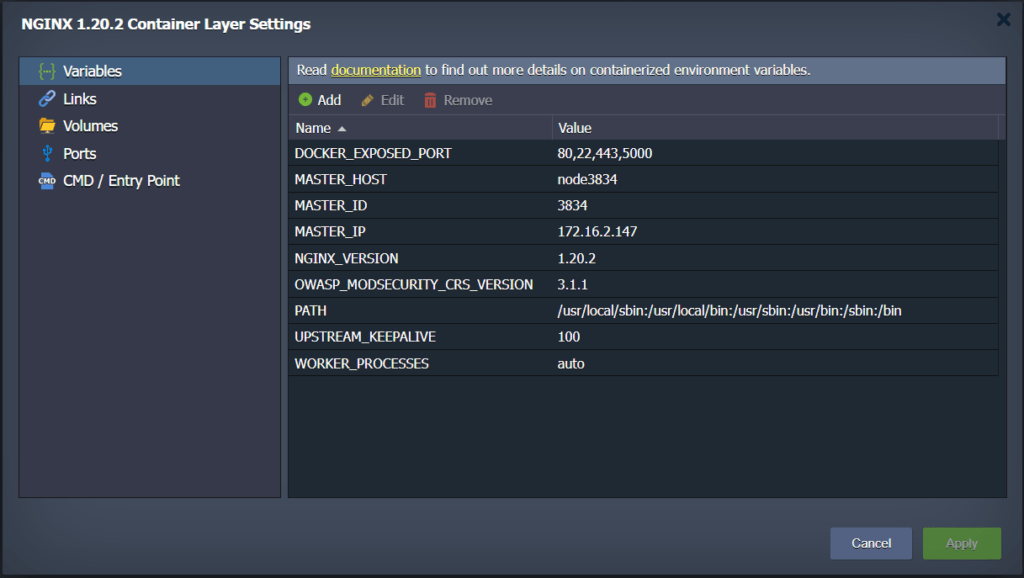
From the above illustration, you can make out that there are five different sections with the settings;
1. Variables
2. Links
3. Volumes
4. Ports
5. CMD / Entry Point
Configuration File Manager
To handle the files inside your container there is an inherent configuration file manager in UKHost4u. The suitable tab can be launched by tapping on the Configuration button alongside the requisite node.
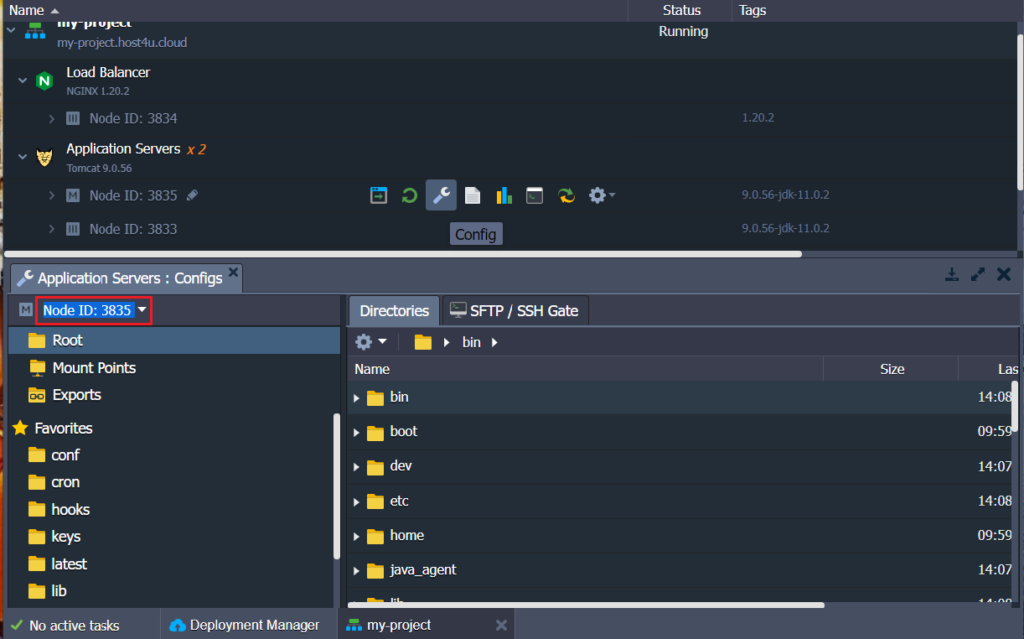
This comprises 4 important segments:
– Root: by this, you can conveniently access the container local filesystem, where you can work with the data and instance settings that are present in the corresponding configuration files.
– Mount Points: it has a list of folders that are actively saved on a remote node but can be utilized at a recent container via mounting the directories with necessary data.
– Exports: it has a list of nodes that are shared with other nodes, i.e., are exported to be present at the remote instances other than being saved locally.
– Favourites: this comprises frequently utilised files and folders to get fast and easy access to.
This way the file manager permits to have full control over the container file system without any requirement of extra tools. The changes made cannot be automatically reverted if something is destroyed, so be fully attentive while you are modifying.
Log Files
Logs is that segment of your UKHost4u interface that assists you in managing your project. In it, you will see all the accumulated data on all facets of your containers lifecycle. This proves helpful when you are troubleshooting or resolving a problem with your applications or servers.
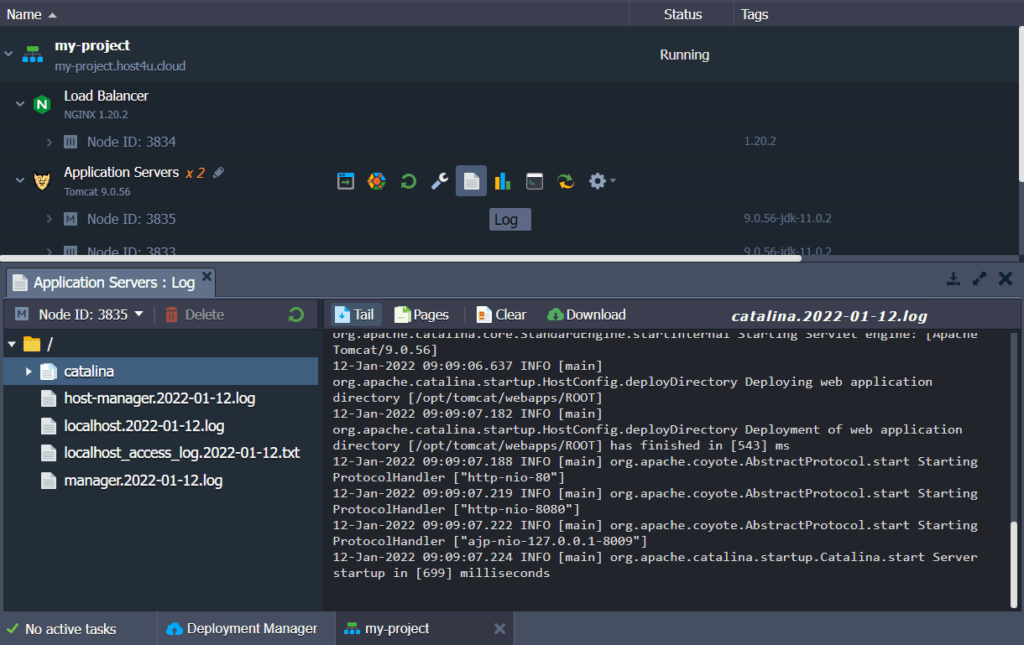
Whenever any log reaches a size of 50 MB, it is compressed by default and shifted to the rotated_logs directory, this is because the log files in the container are rotated by default. To see such archives you are required to fill in the suitable container using the SSH and download them for evaluation locally. The lifecycle of the logs is 7 days for which they are stored, after that, they are deleted by default being considered as waste data.
SSH Access To Container
If you wish to handle the containers using a terminal, you can conveniently link to them using SSH irrespective of whether the external IP address is attached or not. After connecting you will have the actual freedom for handling your instances via carrying out the required operations directly from your local device.
Moreover, the platform has a committed UKHost4u CLI client that permits you to manage the wide majority of functions needed for the lifecycle management of your applications by using a unique set of scripts.
