Search Knowledge Base by Keyword
How Can I Access My VPS via SSH?
Sometimes you may find that you need to issue commands on your VPS over the command line, which is most commonly accessed with an SSH connection.
An SSH connection can be established with an SSH client – there are many available, with some of the most common being Putty, MobaXterm, and KiTTY.
Let’s see how we can access a VPS over an SSH connection, using Putty.
- Open Putty, and you’ll see the interface where you can enter the connection details for your remote server.
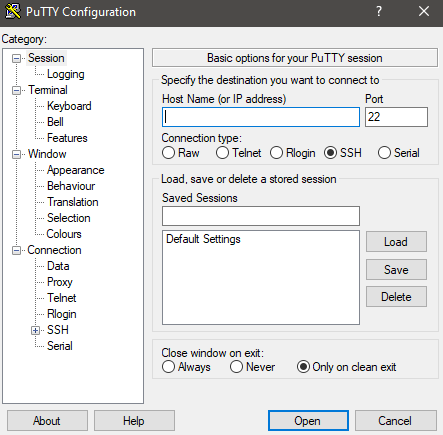
2. Here you need to enter the IP address, or hostname, of your VPS.
3. Once you have entered the hostname or IP address, you can click Open to begin the session.
4. Now you will be prompted to enter the username you want to login with – often this would be root.
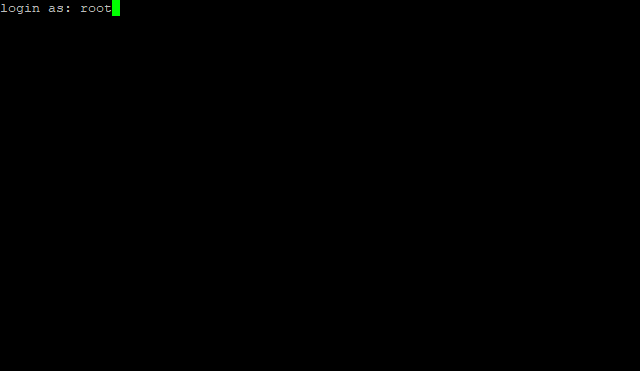
5. After entering the username, you will be prompted to enter the password (this would have been provided when you ordered your VPS).
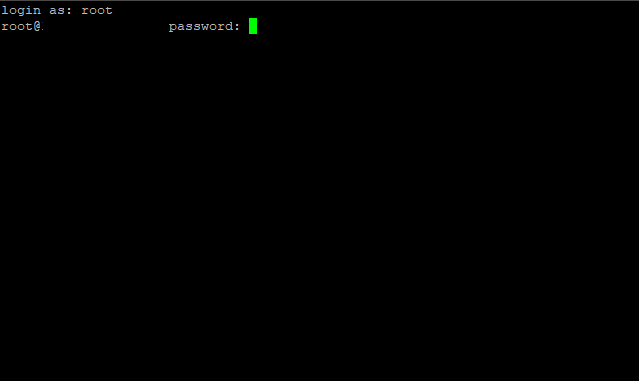
6. Enter the password, and click enter.
7. You will now be logged in to your VPS over an SSH connection.
