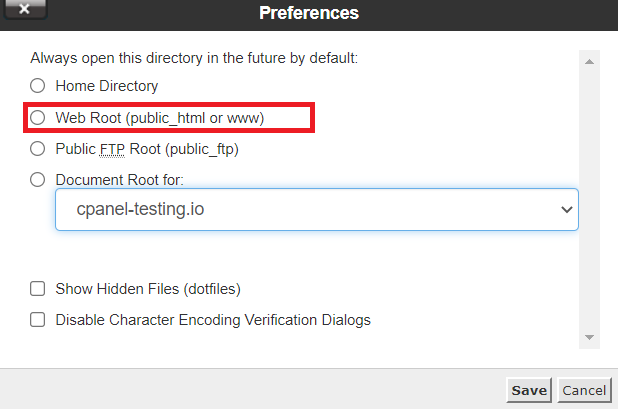Search Knowledge Base by Keyword
How To Navigate Through File Manager
File Manager is a user interface that allows the user to manage files. The most common usage of File Manager is to allow users to create, edit, delete files and folders.
Users can navigate through File Manager via cPanel by following below steps –
- Login to cPanel
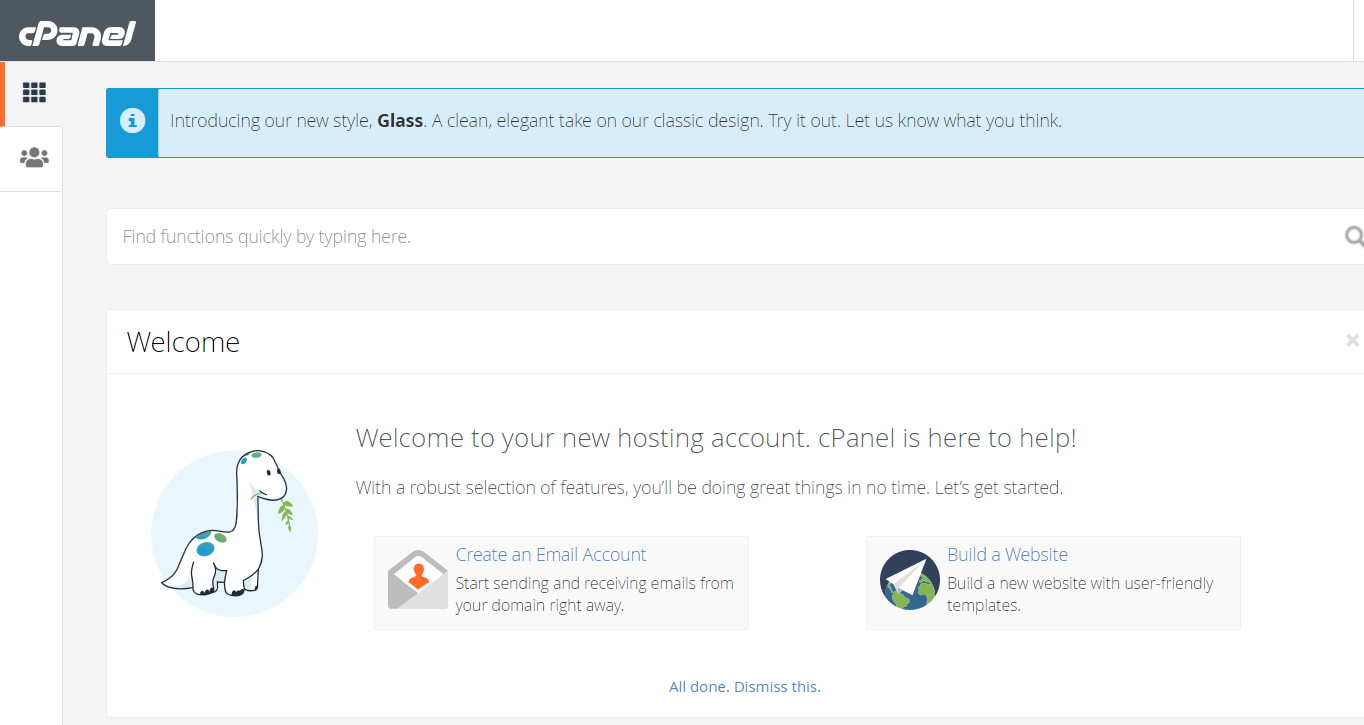
2. In the Files section, select File Manager
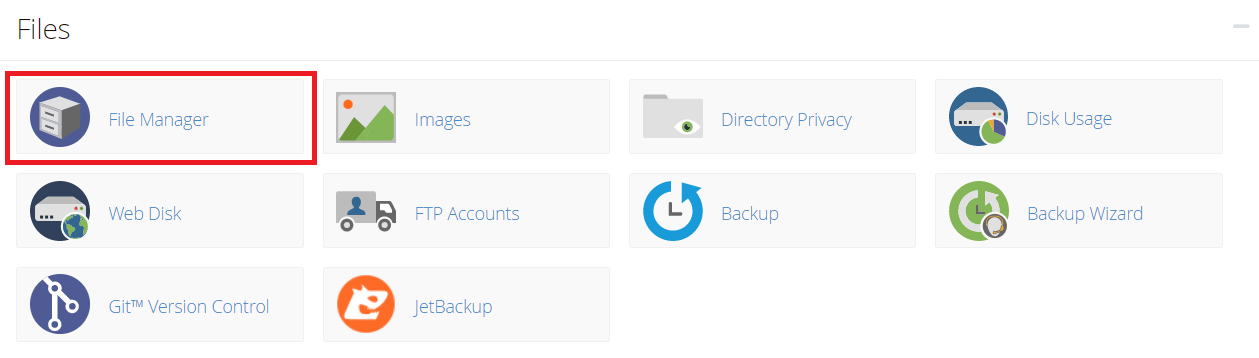
3. In File Manager, we have three tabs that users can access
Toolbar, Directory Listing, File Listing
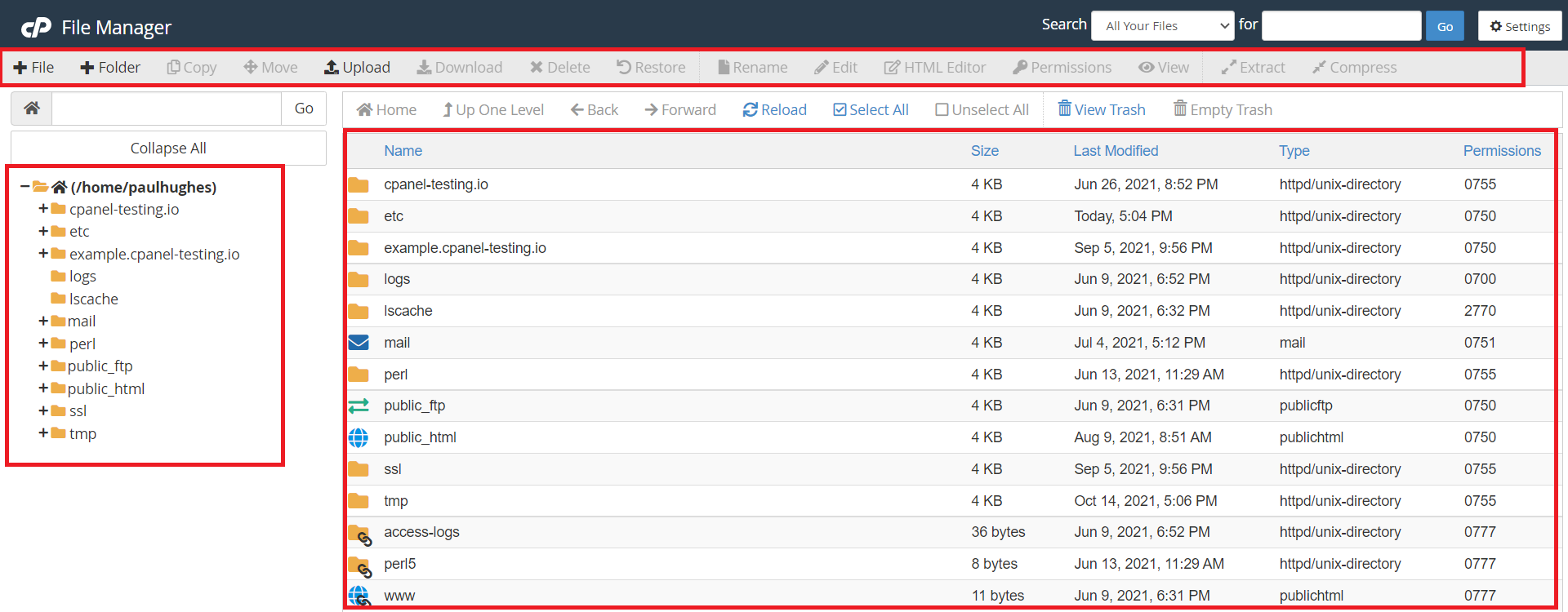
Section 1- Toolbar – It is the top navigation bar and most of the used features are present in Toolbar like Copy, Upload, Download, etc
Section 2- Directory Listing – This section is on the left of File Manager and users will find all the files/directories in the File Manager
Section 3 – File Listing – This section is on the right side of File Manager. Here, the users can view the details of the contents of the files and folders
How To Select A Folder
- If the user wants to select a folder, he has to double click on the folder in Directory Listing Tab
- Contents of that folder will be visible on File Listings Tab
How To Access the WebRoot Directory
- Login to cPanel
- Go to Files Folder and select File Manager
- In the upper right side of the File Manager, click on Settings
- Select the Web Root option and select Ok