Search Knowledge Base by Keyword
How To View Your Cloud Solutions Log Files
Checking your log files is one of the most important ways of troubleshooting and understanding what is happening to your environment.
In this article we will show you how to view your log files and how to download or delete them.
How can I view my log files
1. Log into your UKHost4u Cloud Solutions dashboard with your credentials. If you haven’t registered your Free account, please refer to this article.
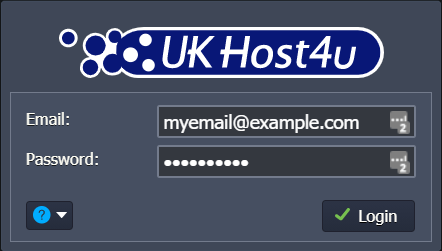
2. In your environment, click on the Log icon for the required node (see below).

3. This will open the logs tab at the bottom of your dashboard.
PLEASE NOTE: If your environment contains several nodes of the same type, you should be able to see your logs directly from the dropdown list.

Using the buttons above the log section you can:
- Clear the log.
- Refresh it.
- Use Prev and Next buttons for navigating through.
How can I refresh my log files
If you wish to make the logs monitoring even more convenient, we have enabled by default the Auto refresh feature.
This avoids you to refresh the logs manually. As the current log file is set to be refreshed every 3 seconds, you can get the most up-to-date information, allowing you to track real time processes like installations or updates.
How can I delete my log files
Directly from the log list you can easily delete the logs. Simply hover over the server log and click on the Bin icon or select it and press Clear.

How can I download my environment’s logs
To download your logs files:
- Select the logs tab to download.
- Click on the Download icon.
PLEASE NOTE: all logs can be downloaded using FTP.
Below you can check the list of available log files per node:
| Node | Available log files |
|---|---|
| Tomcat 6, 7 TomEE | manager localhost_access_log catalina host-manager localhost |
| Jetty | {date} request |
| GlassFish | {date} request |
| MySQL MariaDB | mysqld |
| PosgreSQL | postgresql-{day of week} |
| CouchDB | couch |
| MongoDB | mongod |
| Apache | access-log dummy-host error_log |
| NginxPHP | error access php-fpm |
| Nginx balancer | tcp_access error error_log access |
| localhost | |
| Memcached | memcached |
| Node.js | node |
PLEASE NOTE: when a new vcs_update pull log file is added to your Maven node (for Java) or Apache/NGINX application server (for PHP) when using the remote GIT/SVN repository for deploying your application. It contains the information on your project’s building and deploying.
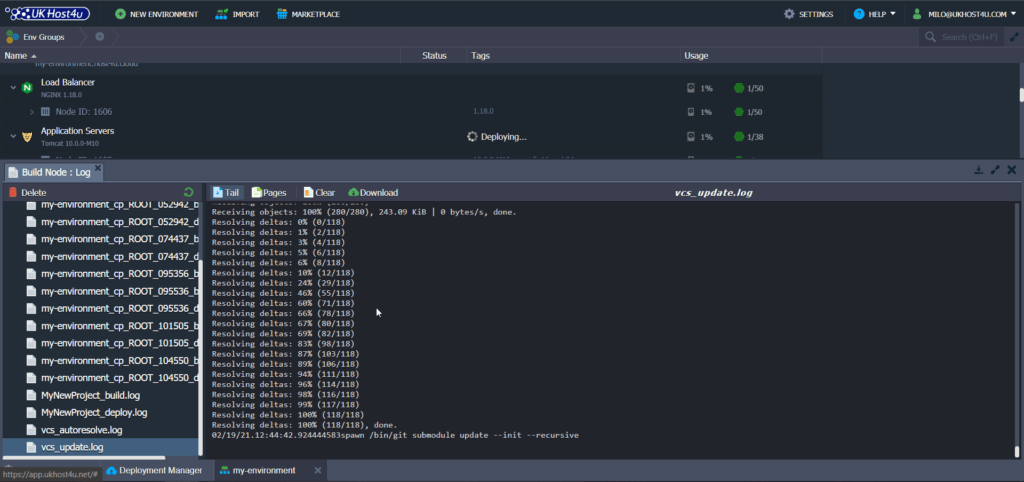
Need our help
You need our assistance? Feel free to contact our technical team using our live chat or our ticket platform.
