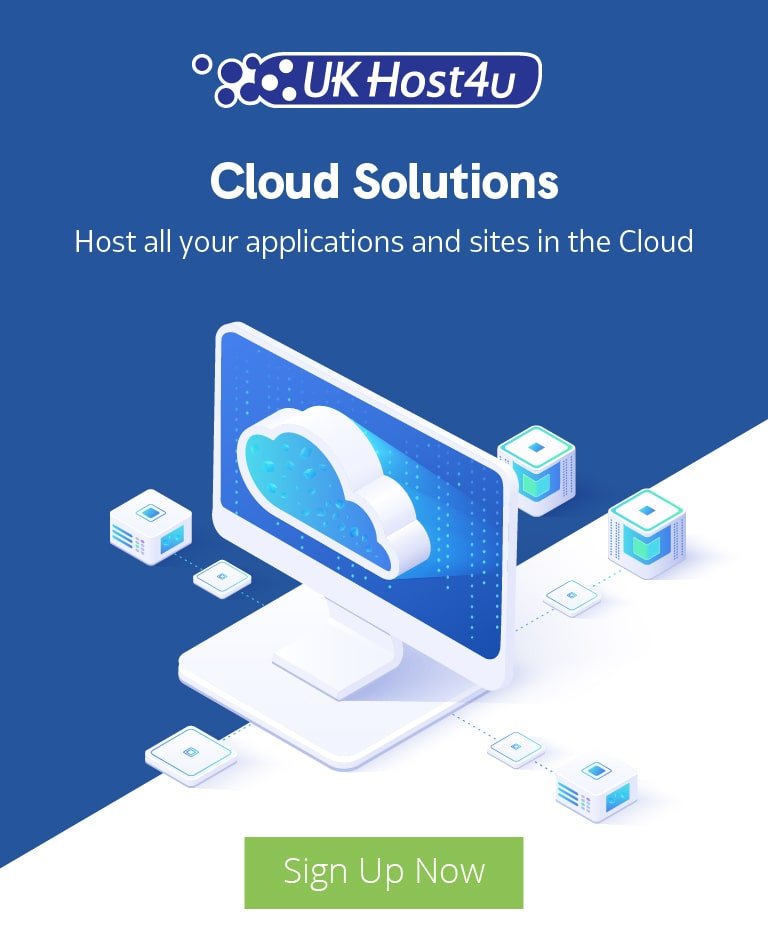Seo with google lighthouse

In the ever-evolving landscape of digital marketing, search engine optimisation (SEO) remains a critical factor in driving organic traffic to your website. One of the most powerful tools available for assessing and improving your site’s performance is Google Lighthouse. This comprehensive guide will walk you through using Google Lighthouse for SEO, ensuring your website ranks higher in search engine results pages (SERPs) and provides an optimal user experience.
What is Google Lighthouse?
Google Lighthouse is an open-source, automated tool designed to improve the quality of web pages. It provides audits for performance, accessibility, progressive web apps, SEO, and more. Whether you’re a developer, a marketer, or a website owner, Lighthouse can help you identify areas for improvement and guide you on how to optimise your site.
Google Lighthouse is integrated into Chrome DevTools and can also be run as a Node module or a browser extension. For a detailed introduction to Google Lighthouse, you can visit Google’s official documentation.
Why Use Google Lighthouse for SEO?
Using Google Lighthouse for SEO offers several benefits:
- Comprehensive Audits: Lighthouse provides detailed insights into various aspects of your website, including performance, accessibility, best practices, and SEO.
- Actionable Recommendations: The tool offers specific suggestions for improving your site’s performance and SEO, making it easier to implement changes.
- Performance Metrics: Lighthouse measures key performance metrics such as page load speed, interactivity, and visual stability, all of which impact SEO.
- Accessibility Insights: Ensuring your site is accessible to all users not only improves user experience but can also positively impact your SEO.
How to Run a Google Lighthouse Audit
Running a Google Lighthouse audit is straightforward. Here’s a step-by-step guide:
- Open Chrome DevTools: Open Google Chrome and navigate to the page you want to audit. Right-click on the page and select “Inspect” or press
Ctrl+Shift+Ito open Chrome DevTools. - Run the Lighthouse Audit: In DevTools, click on the “Lighthouse” tab. Select the categories you want to audit (Performance, Accessibility, Best Practices, SEO, Progressive Web App) and click “Generate Report”.
- Review the Report: Once the audit is complete, Lighthouse will generate a report detailing your site’s performance in each selected category. Review the scores and recommendations to identify areas for improvement.
For more detailed instructions, refer to Google’s Lighthouse documentation.
Key Metrics and Recommendations
1. Performance
Performance is crucial for both user experience and SEO. Google Lighthouse measures several performance metrics:
- First Contentful Paint (FCP): The time it takes for the first piece of content to appear on the screen. Aim for an FCP of under 2 seconds.
- Speed Index: How quickly the contents of a page are visibly populated. A lower score indicates better performance.
- Largest Contentful Paint (LCP): The time it takes for the largest content element to become visible. Aim for an LCP of 2.5 seconds or less.
- Time to Interactive (TTI): The time it takes for a page to become fully interactive. A TTI of under 5 seconds is ideal.
- Total Blocking Time (TBT): The amount of time a page is blocked from responding to user input. Aim for a TBT of under 300 milliseconds.
- Cumulative Layout Shift (CLS): Measures visual stability by tracking unexpected layout shifts. Aim for a CLS score of less than 0.1.
Recommendations for Improving Performance
- Optimise Images: Compress images and use modern formats like WebP to reduce load times.
- Minify CSS and JavaScript: Remove unnecessary code and reduce file sizes to improve load times.
- Enable Text Compression: Use gzip or Brotli to compress text files.
- Leverage Browser Caching: Cache resources to reduce load times for returning visitors.
- Reduce Server Response Times: Use a fast hosting provider and optimise your server configuration.
For a comprehensive guide on improving website performance, visit Google’s PageSpeed Insights.
2. Accessibility
Accessibility ensures that all users, including those with disabilities, can access and use your website. Google Lighthouse provides insights into how accessible your site is and offers recommendations for improvement.
Key Accessibility Metrics
- Alt Text for Images: Ensure all images have descriptive alt text.
- Colour Contrast: Verify that text has sufficient contrast with its background to be readable.
- Keyboard Navigation: Ensure all interactive elements can be accessed and used with a keyboard.
- Aria Labels: Use ARIA (Accessible Rich Internet Applications) labels to improve screen reader accessibility.
Recommendations for Improving Accessibility
- Add Alt Text: Ensure all images have descriptive alt text that conveys their purpose.
- Improve Colour Contrast: Use tools like the WebAIM Contrast Checker to ensure sufficient contrast.
- Test Keyboard Navigation: Navigate your site using only a keyboard to identify any accessibility issues.
- Use ARIA Labels: Add ARIA labels to interactive elements to improve screen reader compatibility.
For more detailed accessibility guidelines, refer to the Web Content Accessibility Guidelines (WCAG).
3. Best Practices
Following best practices ensures your site is secure, performant, and provides a good user experience. Google Lighthouse audits various best practices and provides recommendations for improvement.
Key Best Practices Metrics
- HTTPS: Ensure your site is served over HTTPS for secure communication.
- Avoid Vulnerable Libraries: Use up-to-date and secure libraries and frameworks.
- Proper Use of APIs: Follow best practices for using web APIs to avoid security and performance issues.
- Image Aspect Ratios: Specify aspect ratios for images to improve layout stability.
Recommendations for Best Practices
- Implement HTTPS: Use an SSL certificate to serve your site over HTTPS. For more information, visit SSL for Free.
- Update Libraries: Regularly update your libraries and frameworks to avoid security vulnerabilities.
- Follow API Guidelines: Refer to the documentation for web APIs you use and follow best practices.
- Specify Image Aspect Ratios: Define aspect ratios for images to improve visual stability.
4. SEO
SEO is critical for driving organic traffic to your website. Google Lighthouse provides an SEO audit that checks for best practices and offers recommendations for improvement.
Key SEO Metrics
- Meta Tags: Ensure each page has a unique title and meta description.
- Crawlability: Ensure your site is crawlable by search engines.
- Mobile-Friendliness: Verify that your site is optimised for mobile devices.
- Structured Data: Use structured data to help search engines understand your content.
Recommendations for Improving SEO
- Optimise Meta Tags: Write unique and descriptive titles and meta descriptions for each page. For tips, visit Moz’s Guide to Meta Tags.
- Ensure Crawlability: Use a robots.txt file and an XML sitemap to guide search engines. For more information, visit Google Search Console.
- Improve Mobile-Friendliness: Use responsive design to ensure your site works well on all devices. Test your site’s mobile-friendliness with Google’s Mobile-Friendly Test.
- Implement Structured Data: Use Schema.org to add structured data to your site. This helps search engines understand your content and can improve your search engine results.
For a comprehensive guide to SEO best practices, refer to Moz’s Beginner’s Guide to SEO.
Advanced Google Lighthouse Features
Custom Audits
Google Lighthouse allows you to create custom audits tailored to your specific needs. This can be particularly useful for monitoring specific performance or SEO metrics relevant to your site.
How to Create Custom Audits
- Install Lighthouse as a Node Module: Follow the installation instructions on GitHub.
- Write Your Custom Audit: Define the metrics and checks you want to include in your audit.
- Run the Custom Audit: Use the Lighthouse CLI to run your custom audit and generate a report.
For detailed instructions on creating custom audits, refer to the Lighthouse Custom Audits documentation.
Integrating Lighthouse with CI/CD
Integrating Google Lighthouse with your Continuous Integration/Continuous Deployment (CI/CD) pipeline ensures that performance and SEO checks are part of your development process.
How to Integrate Lighthouse with CI/CD
- Set Up Lighthouse CI: Install Lighthouse CI by following the instructions on GitHub.
- Configure Lighthouse CI: Define the configuration for your audits, including the metrics and thresholds.
- Run Lighthouse CI in Your Pipeline: Add Lighthouse CI commands to your CI/CD pipeline to run audits automatically.
For detailed setup instructions, refer to the Lighthouse CI documentation.
Case Studies and Success Stories
Case Study: Improving Performance for an E-Commerce Site
An e-commerce site implemented Google Lighthouse recommendations to improve performance. By optimising images, minifying CSS and JavaScript, and leveraging browser caching, the site achieved a 50% reduction in page load time. This resulted in a 20% increase in conversion rates and higher search engine rankings.
Case Study: Enhancing Accessibility for a Non-Profit Organisation
A non-profit organisation used Google Lighthouse to audit and improve their website’s accessibility. By adding alt text to images, improving colour contrast, and ensuring keyboard navigation, the organisation made their site accessible to a wider audience. This led to increased engagement and positive feedback from users with disabilities.
Success Story: Boosting SEO for a Tech Blog
A tech blog focused on SEO improvements recommended by Google Lighthouse. By optimising meta tags, ensuring crawlability, and implementing structured data, the blog saw a 30% increase in organic traffic within three months. The blog’s articles began ranking higher for targeted keywords, driving more visitors and increasing ad revenue.
Conclusion
Google Lighthouse is an invaluable tool for improving your website’s performance, accessibility, best practices, and SEO. By following the recommendations provided in Lighthouse audits, you can ensure your site offers a better user experience, ranks higher in search engine results, and meets modern web standards.
Whether you are a developer, marketer, or website owner, integrating Google Lighthouse into your workflow can significantly enhance your site’s quality and performance. For more detailed guidance on using Google Lighthouse, refer to the official documentation.
For additional SEO tips and strategies, check out Moz’s SEO Resources and Ahrefs’ SEO Blog. Happy optimising!