Search Knowledge Base by Keyword
What Is Vertical Scaling And How It Works
In this guide we will explain in detail what vertical scaling is, how it works, and how to adjust the limits of your cloud environment.
UKHost4u Cloud Solutions is the only company that can automatically scale any web application and site, both vertically and horizontally. If you want to understand how horizontal scaling works, please refer to each respective article.
This allows you to take environment of environment hosting for your applications that is truly flexible.
Here is a quick outline to help you navigate through:
- Automatic Vertical Scaling (AVS)
- What is Automatic Vertical Scaling?
- How does AVS work?
- How to adjust Automatic Vertical Scaling resource limits?
Automatic Vertical Scaling
What is automatic vertical scaling?
Automatic vertical scaling, or AVS, is the ability to dynamically change the amount of allocated resources of a server, such as RAM & CPU, according to its current demands and loads. This process is completely automatic and does not require any manual intervention.
This dynamic scaling guarantees you will never pay for unused resources, as you would with other standard VM providers or web hosting companies. In fact, you will save money and time. For example, when your environment has been set, you will not need to to handle the load-related adjustments or any of your architectural changes.
In short, you only set the minimum and maximum resources you are ready to consume, and our platform will automatically define the optimal amount of resources required for you, tracking the incoming load in real time.
If you need more information on our Pay-Per-Use pricing method you can check this article.
How automatic vertical scaling works?
At UKHost4u we don’t like to make things overcomplicated. The main idea behind our automatic vertical scaling is quite simple.
When your web application’s or site’s load spikes, our platform automatically adds resources to it. On the other hand, if the loads go down then the platform automatically decreases the amount of resources available, and adjusts it to the right amount.
The idea is to never over or under-use your resources.
PLEASE NOTE: Our automatic vertical scaling feature applies for any type of instance in your environment: application server, database, load balancer, docker container, elastic VPS, cache instance and custom build node.
How do we measure resources ?
Our resources are measured in special units called cloudlets. A cloudlet includes a total of 128 MB RAM and 400Mhz CPU core.
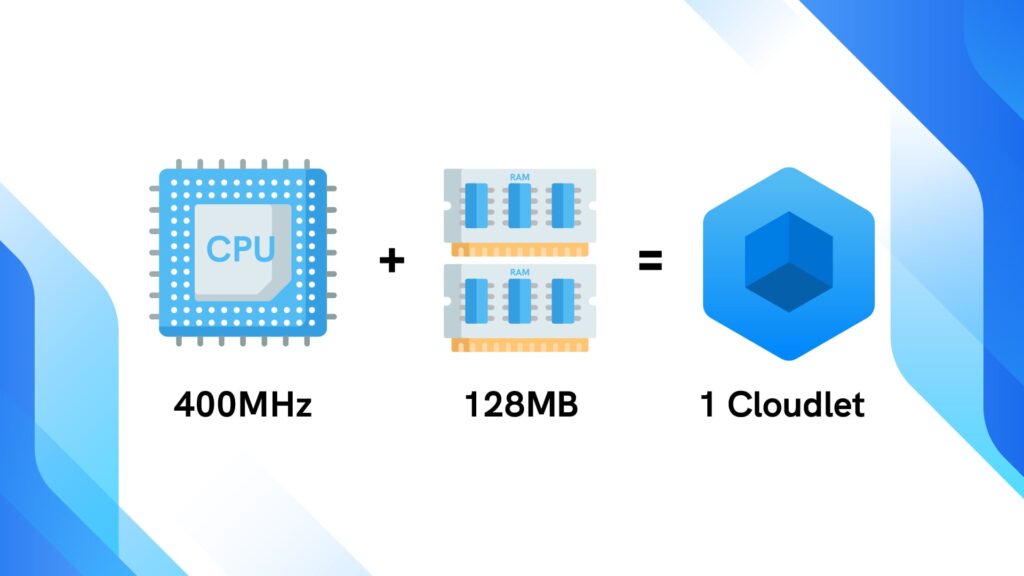
In your platform, when setting up you cloud environment, you will find two types of cloudlets available:
- Reserved cloudlets: defines the amount of resources you expect your application to consume as a minimum, and you pay for them irrespective of actual usage.
- Dynamic cloudlets: defines the maximum amount of resources your application can access, based on necessity. You pay for them only in the case of real consumption.
The graphic below can help you visualise how your environment limits will function. When you set your limits you’ll set the minimum and maximum amount you want your application to use and in doing so, effectively put caps on the budget you are ready to spend, therefore preventing unexpected or high bills.

How to adjust the automatic vertical scaling resource limits?
You can adjust the vertical scaling settings of your environments at any time: during its creation, or even once deployed and running.
While creating your environment, you simply need to selected the amount of reserved and dynamic cloudlets you need per stack.
When you add it into your environment, each stack will receive a default number of allocated cloudlets according to the optimal resource amount required for it to function properly.
If you want to change your environment’s limits, they can be increased or decreased manually via the Environment topology wizard using the cloudlet sliders of the Vertical Scaling section (see below).

PLEASE NOTE: When adjusting the scaling limit for an existing application server, database or cache nodes, the corresponding layer will be restarted automatically and a warning will be displayed directly on the topology wizard:

How to check your environment’s statistics?
To have a better understanding of your environment’s consumption and optimally adjust its settings, don’t forget to check your environment’s statistics. You can view your environment’s consumption level from the previous months using the statistics button as shown below.

When your application becomes popular and a single server’s capacity is not enough anymore, we would recommend you to scale it horizontally and increase the amount of nodes for your application server.
Next Steps:
- Create your cloud environment
- Automatic Horizontal Scaling
- Horizontal Scaling
