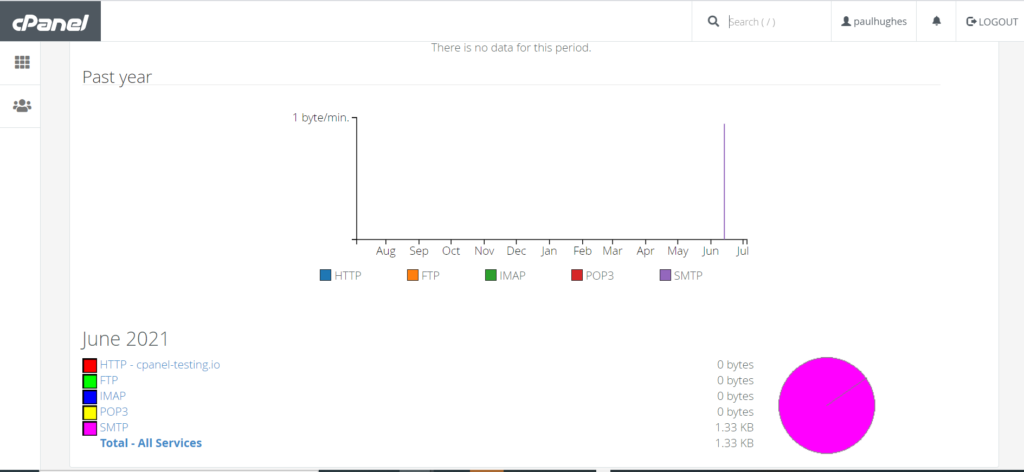Search Knowledge Base by Keyword
Viewing disk space and usage for shared account
Often times, you’d find yourself looking for available disk space and usage when using a shared account.
For most service providers, this is served as an unlimited offer. This means that you are promised an unlimited disk space and usage for shared accounts. However, it is important for you, as a user, to keep a tab on usage. This is because at times, your server space may be compromised. This may lead your space or bandwidth to be used by spammers. This may at times also results in accounts being suspended.
In order to avoid such a situation, you may want to keep a tab on disk space and usage for your shared account. Here is how you do it in cPanel:
To view disk space usage
The first step, obviously, is to log in to the cPanel.
Once you’ve logged in, navigate to the files category like in the screen below:
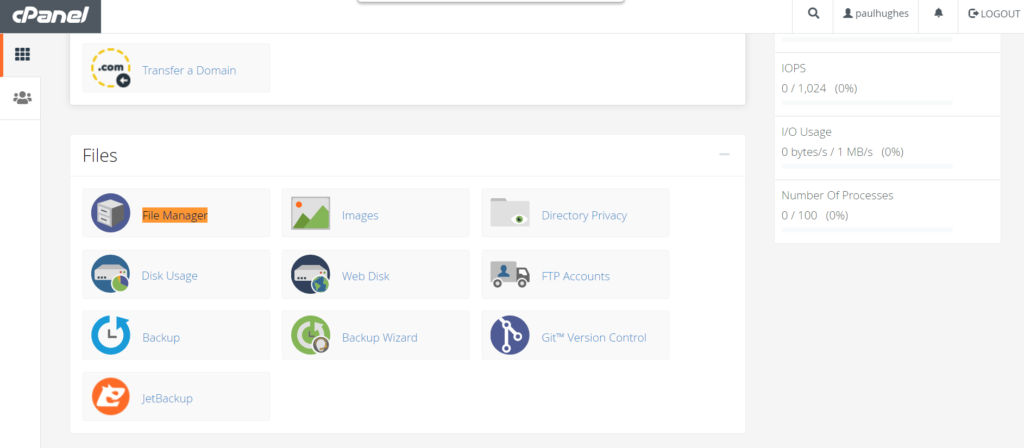
Once you’ve clicked on file manager, click on the disk usage icon.
This opens up a screen like below:
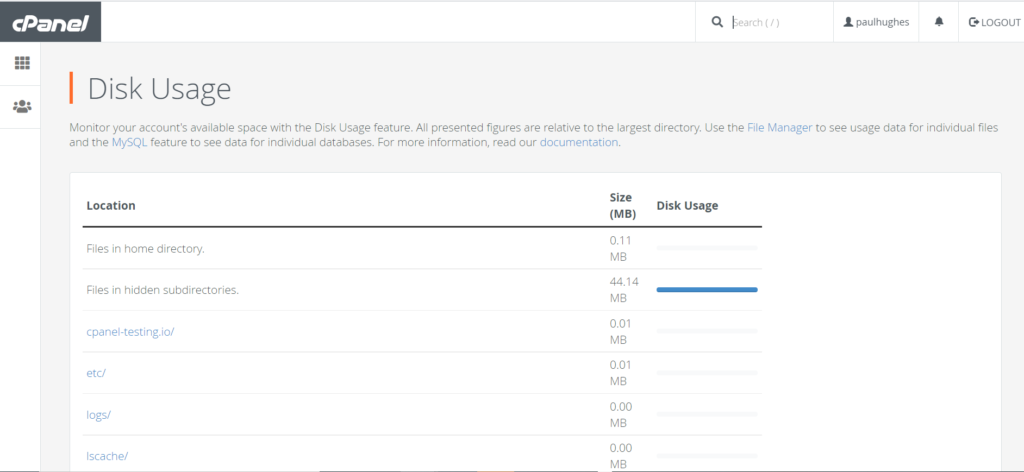
To view bandwidth usage
Navigae to the Metrics section, and then click on bandwidth. This looks like below
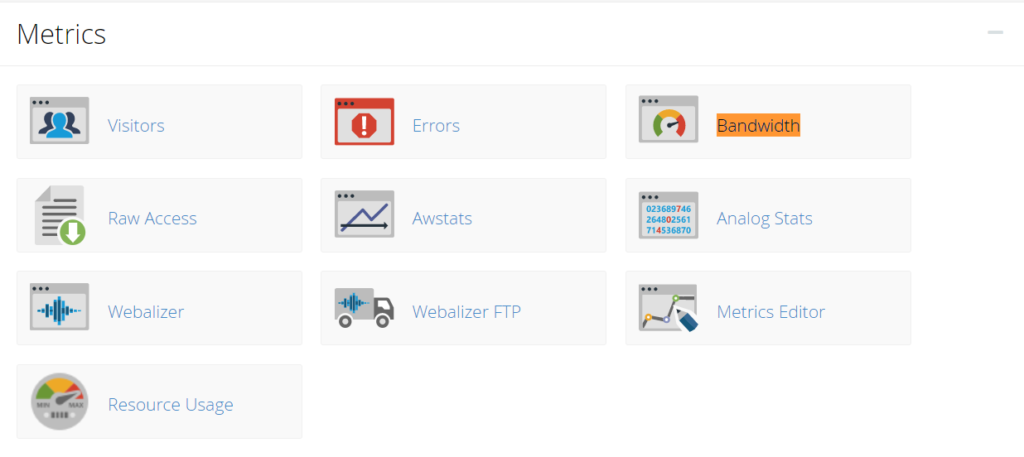
You can then see available metrics against bandwidth usage (also viewable over a duration of time)