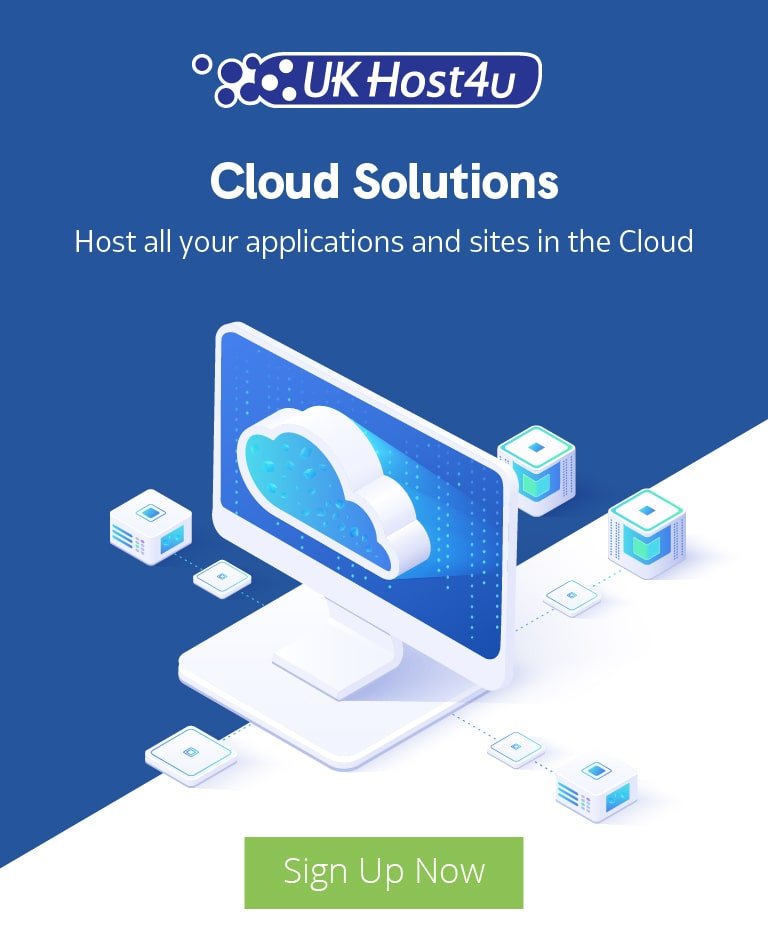Managing your projects and documentation with Confluence

One of the fundamental aspects of any great project is how it is managed. Without an efficient method of tracking progress, roles, and tasks, it’s easy to get off track, resulting in a less productive team and increased time to finish the project. Without an easily accessible way to store and share documentation with your team, you’ll spend longer looking for the important information you need.
Using team collaboration software such as Confluence, you can maximize your productivity and efficiency by utilizing a platform that consolidates your team’s projects and documentation in a simple and easy-to-use format.
Confluence is designed to be a customizable platform that allows you to share content and documentation with your team, featuring many tools to help you manage projects and development. It has many uses, with the most common being knowledge bases, wikis, how-to guides, and personalized workspaces for businesses or educational establishments.
Here are some live examples of uses of Confluence:
- cPanel Documentation
- Adobe Support Documentation
Many well-known companies use Confluence for collaboration, project management, and documentation. Some notable examples include:
- Atlassian: Used Confluence for communication, planning, and documentation for their design review of the Ares I Rocket.
- Spotify: Used Confluence to help create their knowledge base for commonly asked questions.
- Lufthansa: Used Confluence for their business teams.
- The Daily Telegraph: Uses Confluence for their knowledge base.
Confluence can help your company’s workflow in a variety of ways, but the primary focus of the platform is to provide a documentation space and tools for project management.
How Confluence Can Aid Your Workflow
- Centralized Documentation: Confluence allows you to store all your project documentation in one place, making it easily accessible to all team members. This reduces the time spent searching for documents and ensures everyone has the most up-to-date information. Learn more about setting up your documentation space on Confluence’s official guide.
- Collaboration Tools: The platform includes features for real-time collaboration, such as inline comments and collaborative editing, which help streamline communication and reduce misunderstandings. Explore collaboration features on Confluence’s collaboration tools page.
- Project Management: Confluence integrates with other project management tools like Jira to help you track project progress, assign tasks, and set deadlines. This integration helps keep your team on track and ensures that everyone is aware of their responsibilities.
- Customization: You can customize Confluence to fit your specific needs, creating personalized dashboards and spaces that cater to your team’s workflow. Check out some customization options on Confluence’s customization page.
- Templates and Blueprints: Confluence provides a variety of templates and blueprints to help you get started quickly. Whether you need a project plan, meeting notes, or a product requirements document, Confluence has a template to suit your needs. Discover the available templates on Confluence’s templates page.
By using Confluence, you can streamline your project management and documentation processes, ultimately increasing your team’s productivity and efficiency. Explore how Confluence can transform your workflow and support your team’s success.
Project Management
Effective communication between team members is a crucial requirement for a successful project of any size. Lack of direct communication is the downfall of many a project – you may not be able to reach goals or deadlines if your colleagues aren’t on the same page. It’s therefore essential to have a reliable way of sharing your progress, requirements, decisions and roles in the project between team members.
Luckily Confluence provides endless tools to aid you in managing your project. In this section I will cover some of the easiest ways you can use Confluence to manage your project in terms of Planning and Task Management.
Planning
The first step for a project of any scale is planning. Without a clear idea of how you will approach your problems, achieve your goals and reach your targets, you will find it extremely hard to stay on track and complete your project.
Project plans can be created, shared and edited across the team in an easily accessible place. Project managers can create project plans either from one of the default templates or a customized template.
We will use the Project Poster template as an example:
Included in this template are areas to outline team members, information about the problem that needs to be resolved, and highlight project status. With this you can effectively plan what your project needs to accomplish, as well as how you are going to approach the problem and the primary reasons for beginning the project.
This is only one of the several project-focused templates that are readily available with Confluence.
Other helpful tools for planning include:
- Visual Roadmaps
- Charts
- Flowcharts
These can be used in several ways. An example use might be to place a visual roadmap of progress on current projects placed on the dashboard, so that when a user logs in they have an idea of the what stages the various projects are at.
Now that you’ve got your project planned out, you should be focusing on how you assign your tasks.
Task Management
Another crucial element of good project management is keeping track of the roles assigned to the project members and the tasks given to your colleagues. You don’t want to spend extra time figuring out who is working on what task, when that time could be spent improving the quality of your project.
This is another problem that Confluence can solve.
Tasks can be set within any Confluence page – using the Tasklist macro, you can assign tasks to a certain user or group, for a certain date. Below is an example of how the task would appear:
With a Task Report, you can display a table of tasks in certain spaces, assigned to certain individuals, or due by a certain date. Below is how a task report would show an example task:
This has many uses, you could set a task report to show tasks assigned to one of your colleagues, or to track current tasks within a specific project. Email reminders can also be set for tasks, so your team members have no excuse for missing deadlines!
You can also work this into the dashboard for all your team members to see. In the example below, we have used the Content Report Table macro to produce a table of the tasks that are currently assigned as well as some helpful information. Implementing something like this will allow you to quickly and easily add and edit tasks for a team member, and display their tasks on the dashboard or most relevant page.
Documentation
Confluence is primarily developed as a tool to aid with documentation collaboration, so it stands to reason that it offers an abundance of well-developed tools to help you with this.
Sharing documentation in an easily accessible place will make your life much easier. Instead of spending time searching through multiple systems for the documentation you need, you can log in to Confluence and find the information you need in just a few clicks!
In this section, we will cover some of the most helpful tools that Confluence provides for creating, organizing, and sharing documentation. Some example scenarios will also be provided to give you an idea of how you might effectively structure your Confluence system.
Creating Documentation
One of the most useful features of Confluence is its customizable templates and blueprints. Confluence provides an extensive set of default templates, which you can view on the Confluence Templates page.
For most scenarios, there is a template available. Even better, you can create and customize your own templates to fit your specific needs!
Let’s take the How-To Article template as an example. When you create a new page from this template, it provides a clear and concise structure for creating a How-To guide:
- Title: Clearly state the subject.
- Introduction: Briefly describe the problem or task.
- Steps: Provide step-by-step instructions.
- Helpful Information: Include additional resources or tips.
This saves you lots of time that would otherwise be spent structuring the layout of the article. By using templates, you can ensure consistency across your documentation.
Now that you have an idea of how Confluence can help you create your documentation quickly and easily, we will move our focus to the accessibility of accessing the content, which boils down to organization.
Organizing Documentation
Without an effective way to organize your documentation, you may find it difficult to locate the information you need.
Information in Confluence is stored in a structure called Spaces. Think of this as a folder where you can store the necessary documentation and files—except each space has a customizable homepage similar to a staff portal.
In the screenshot below, you can see the homepage for a knowledge base space based on the template:
There are three key things to note here:
- Sidebar: This section commonly contains links to other relevant spaces or pages. Here, we have several links to some example knowledge base spaces.
- Options: In the drop-down menu available on all pages, you have many useful options. Besides copying, moving, and deleting the page, you can export the page in several formats and restrict access to certain users or groups.
- Labels: Labels can be added to pages, allowing macros to interact with the content on the page. For example, certain macros allow you to use information from pages containing a certain label.
When you create a page of any kind, you can choose to store this page in a certain space. Once stored in the space, any information in the documentation can be passed between pages. With macros such as Content Report Labels, Table Of Contents, and Page Tree, you can link pages and share information, such as multimedia files, between them.
By using these tools, Confluence can help you create a well-organized documentation system that enhances your team’s ability to find and use the information they need efficiently.
Confluence: A Powerful Team Collaboration Tool
Confluence has helped companies complete incredible projects and is a powerful team collaboration tool. Its robust features for project management and documentation make it an indispensable resource for teams looking to enhance productivity and streamline workflows.
If you’d like to learn more about Confluence or start a free trial, visit the Confluence website for more information.
By leveraging Confluence, your team can achieve greater efficiency and success in managing projects and documentation, ensuring that everyone stays on the same page and works towards common goals. Whether you’re a small startup or a large enterprise, Confluence offers the tools you need to collaborate effectively and drive your projects to completion.
Conclusion
In today’s fast-paced business environment, effective project management and documentation are critical to success. Confluence has proven to be an invaluable tool for companies of all sizes, helping teams collaborate more efficiently and complete incredible projects. By integrating Confluence’s project management and documentation features, your team can streamline workflows, enhance communication, and maintain a well-organized documentation system.
For those looking to explore the benefits of Confluence further, starting a free trial can provide firsthand experience of how this powerful tool can transform your team’s productivity. Additionally, the Atlassian community offers a wealth of knowledge and support to help you get the most out of Confluence.
Embrace the power of Confluence to keep your projects on track and your documentation easily accessible, ensuring your team works cohesively towards shared goals. By leveraging the resources available within Confluence, your business can achieve new levels of efficiency and success.