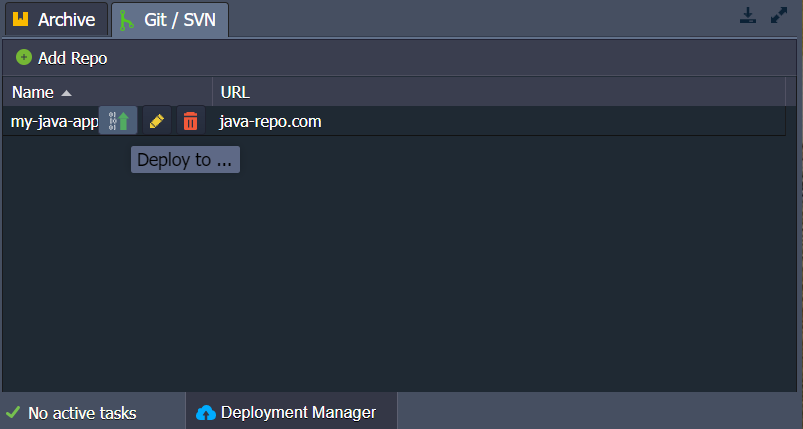Search Knowledge Base by Keyword
Deployment Manager
You will find the Deployment Manager at the bottom of the dashboard. It is used for storing applications to simplify their deployment in your projects. The Deployment Manager is divided into two subsections, supporting the following types of deployments:
- Archive: Stores application packages that can be uploaded from your local device or an external link.
- Git/SVN: Saves the direct link to your project in a remote Git/SVN repository, along with the necessary access credentials if required.
Application Archives
Archive Tab Overview
The Archive tab within the Deployment Manager segment allows you to view all the application archives stored in your account. This list provides the following information:
- Name: Displays the name of the uploaded archive.
- Comment: A custom note for your application.
- Size: The size of the archived application.
- Upload Date: The date the archive was added to the Deployment Manager.
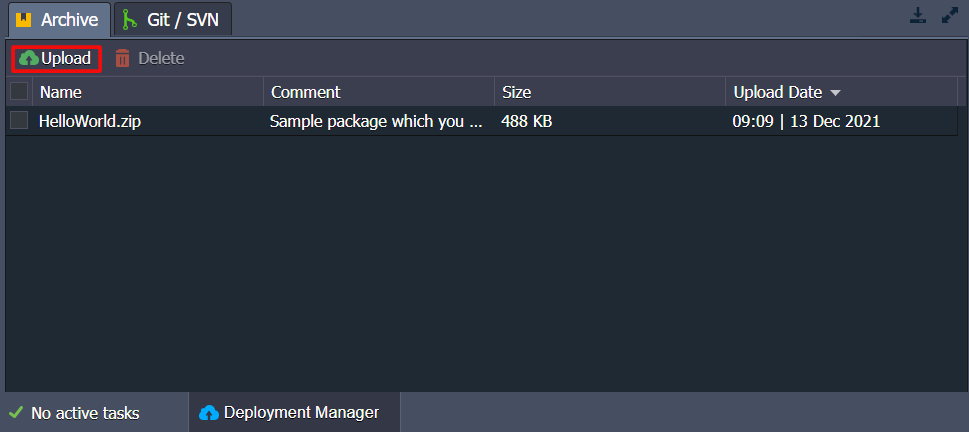
- Upload Tab
Click on the Upload tab within the dialogue box. You can provide the required file either from your local device or from any external source on the Internet. This allows you to easily add new application archives to the Deployment Manager for streamlined deployment.
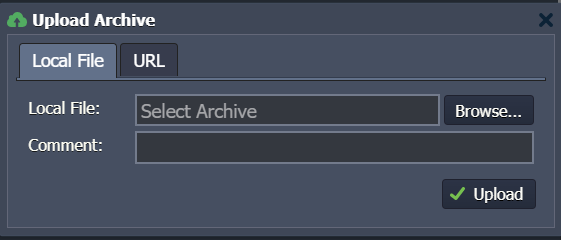
Uploading an Application Archive
- Add a Comment: If needed, type in any relevant information in the Comment field.
- Upload the Archive: Click on the Upload button to add the file to the Deployment Manager.
Deploying an Application from Archives
- Deploy from Archives: If you want to deploy an application from the Archives, move your cursor over the desired application and click on the Deploy To option that appears on your screen. This action will initiate the deployment process for the selected application.
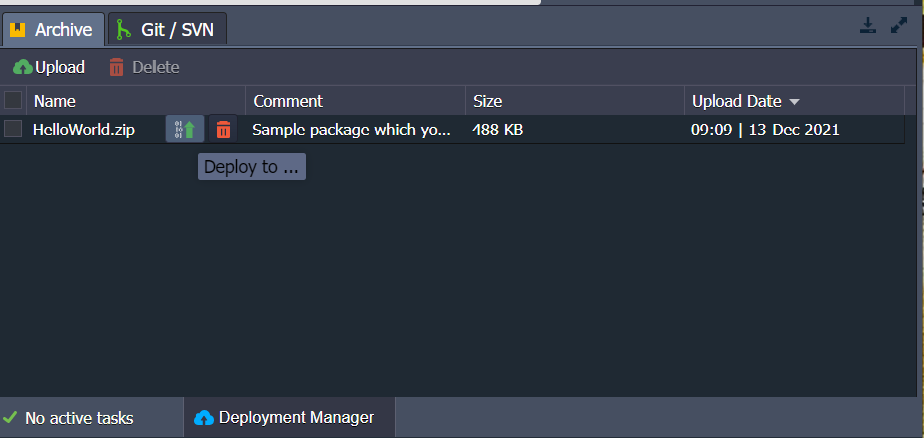
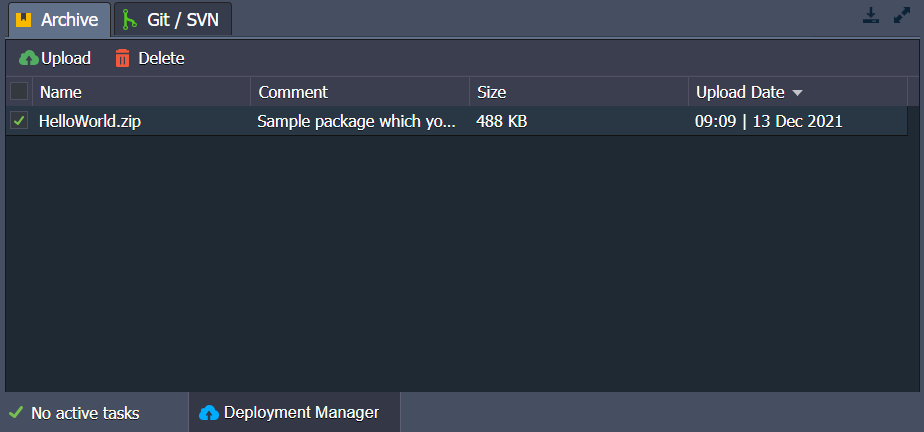
Summary of Archive Tab Usage
Now, you understand how the Archive tab inside the Deployment Manager works and how it can be utilized for deploying your application packages efficiently.
Git/SVN Projects
- Git/SVN Section Overview: The Git/SVN section of the Deployment Manager saves the link to the remote repository containing your projects. If needed, it also stores the appropriate authentication details to access these repositories. This feature streamlines the process of deploying applications directly from your version control system, ensuring your deployments are up-to-date with the latest code changes.
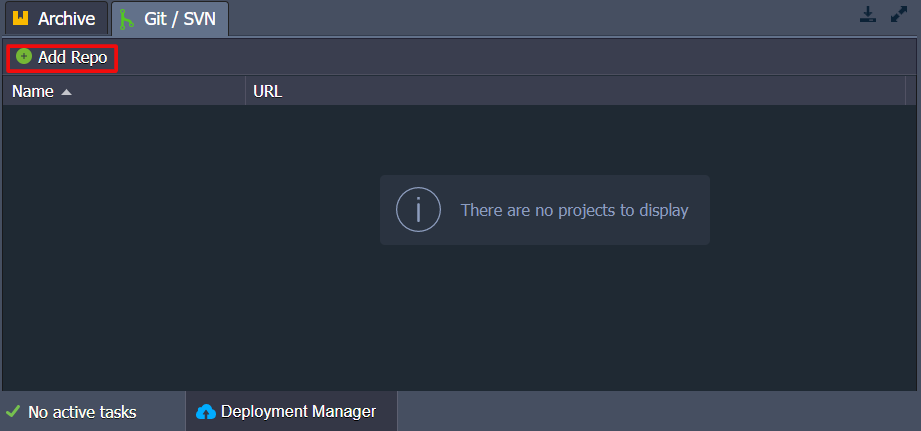
- Adding a Git/SVN Repository
To add a project, click on the Add Repo tab and fill in the fields in the displayed Add Repository box:
Name: Enter the name of your application.
Repository Type: Select the type of repository (Git or SVN).
For Git Repositories:
- URL: Provide the appropriate URL to the Git repository.
- Branch: Specify the branch of the project you want to deploy.
- Authentication (Optional): Select the Use Authentication checkbox if the repository requires authentication. You can provide the necessary credentials, which could be a password, token, or SSH key, depending on the repository’s authentication method.
For SVN Repositories:
- URL: Provide the appropriate URL to the SVN repository.
- Login and Password: Enter the login credentials for the SVN repository if authentication is required.
By completing these steps, you can add your project repository to the Deployment Manager, making it ready for deployment.
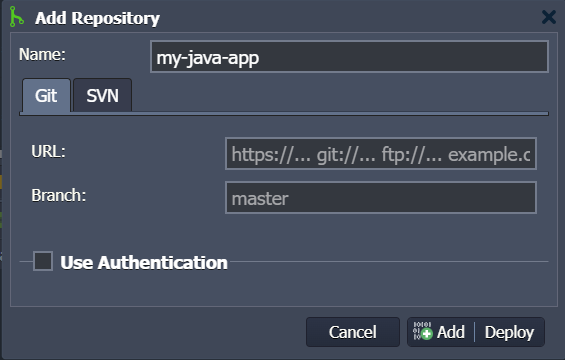
You can either add this project to the Deployment Manager or click on the Add+Deploy button to instantly start the deployment of this application.
Managing Git/SVN Projects
- Project Options: Hover over the Git/SVN projects in the Deployment Manager to access the following options:
- Deploy To: Begin the deployment process for the selected project.
- Edit: Modify the repository details or authentication credentials as needed.
- Delete: Remove the project from the Deployment Manager if it is no longer required.
By utilizing these options, you can efficiently manage your Git/SVN projects within the Deployment Manager, ensuring seamless integration and deployment of your applications.