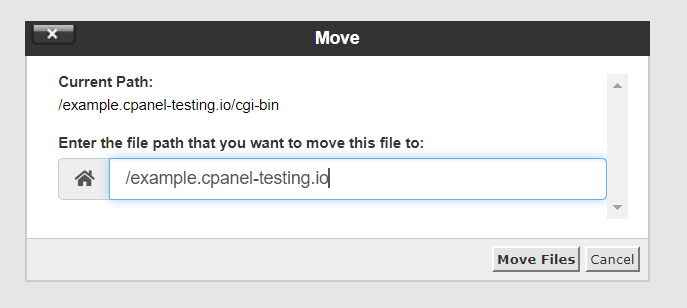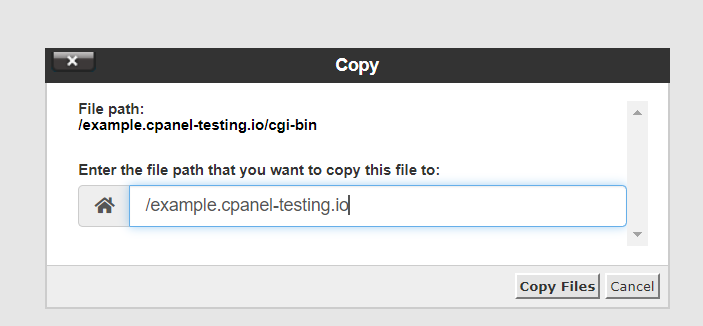Search Knowledge Base by Keyword
How To Copy And Move Files In File Manager In cPanel
File Manager – It is software that is responsible for the creation, updating, and deletion of files. Users can access their files and can copy/move them.
cPanel gives access to File Manager where the user can copy and move the files in File Manager. Users can follow the following steps to access and move files in File Manager
- Login to cPanel
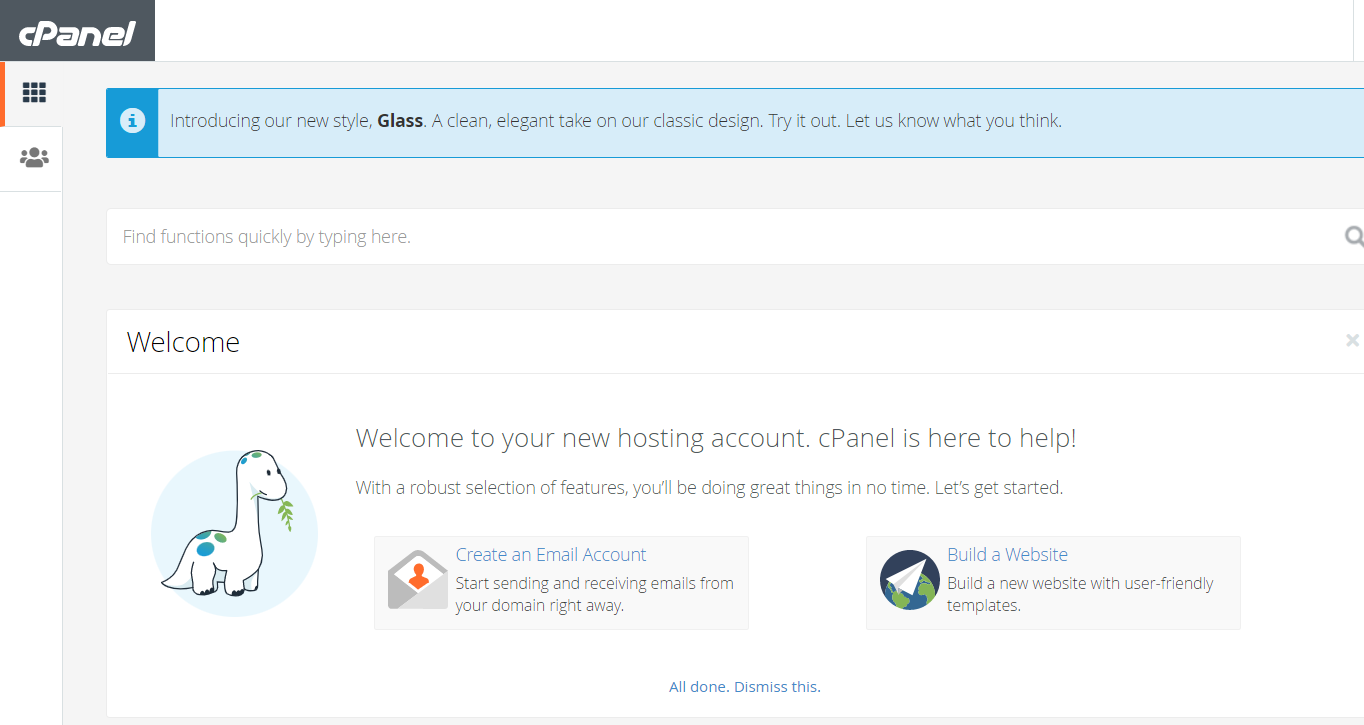
2. Go to File Manager Tab on cPanel Home Page
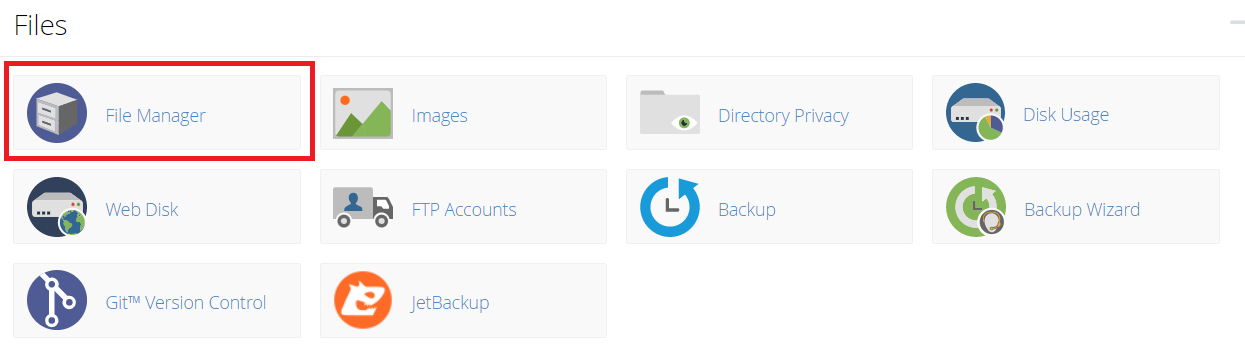
3. When the user selects the File Manager Option, the File Manager Page opens up
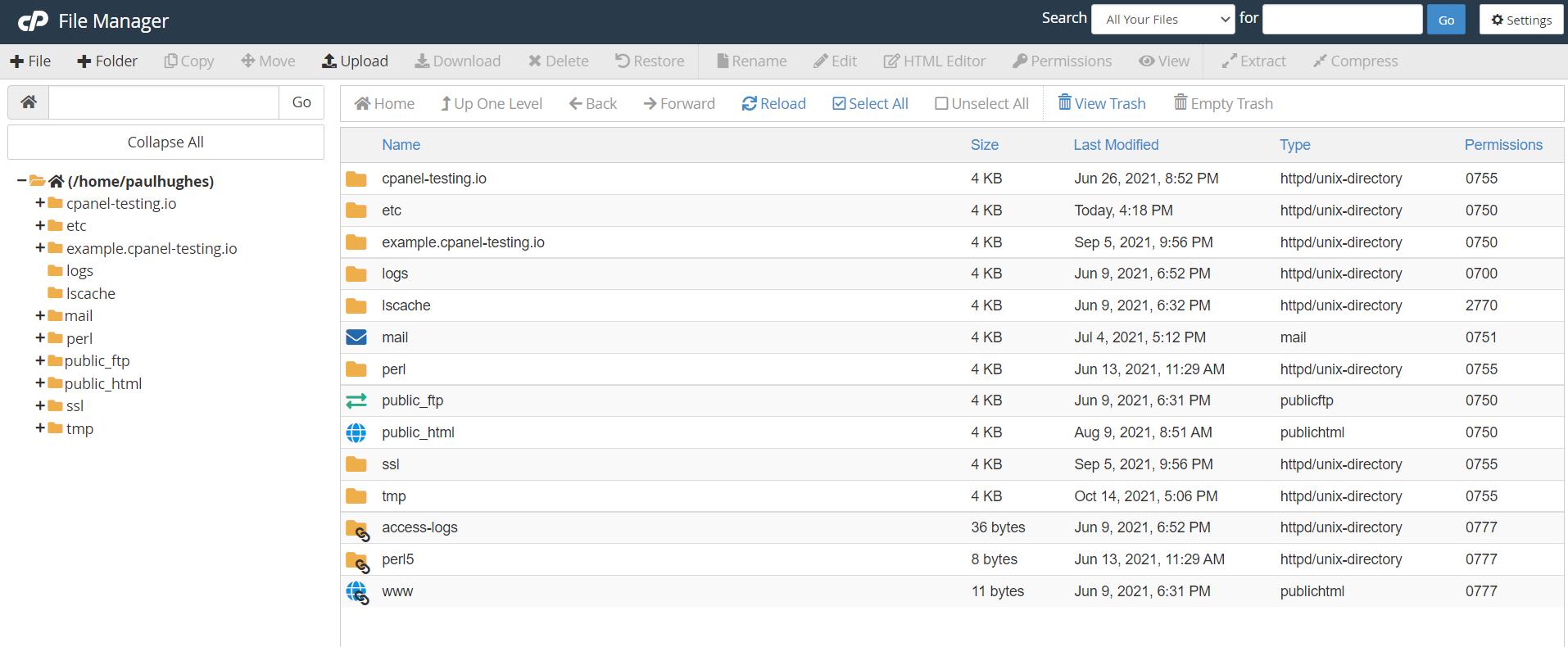
4. Select the Files or Folders that the user wants to move. Also, users can select the Ctrl key to select multiple files or folders. There is one more option to view Hidden Files. For that, the user needs to click the Settings button that is located at the top right corner and select the checkbox for “Show Hidden Files”
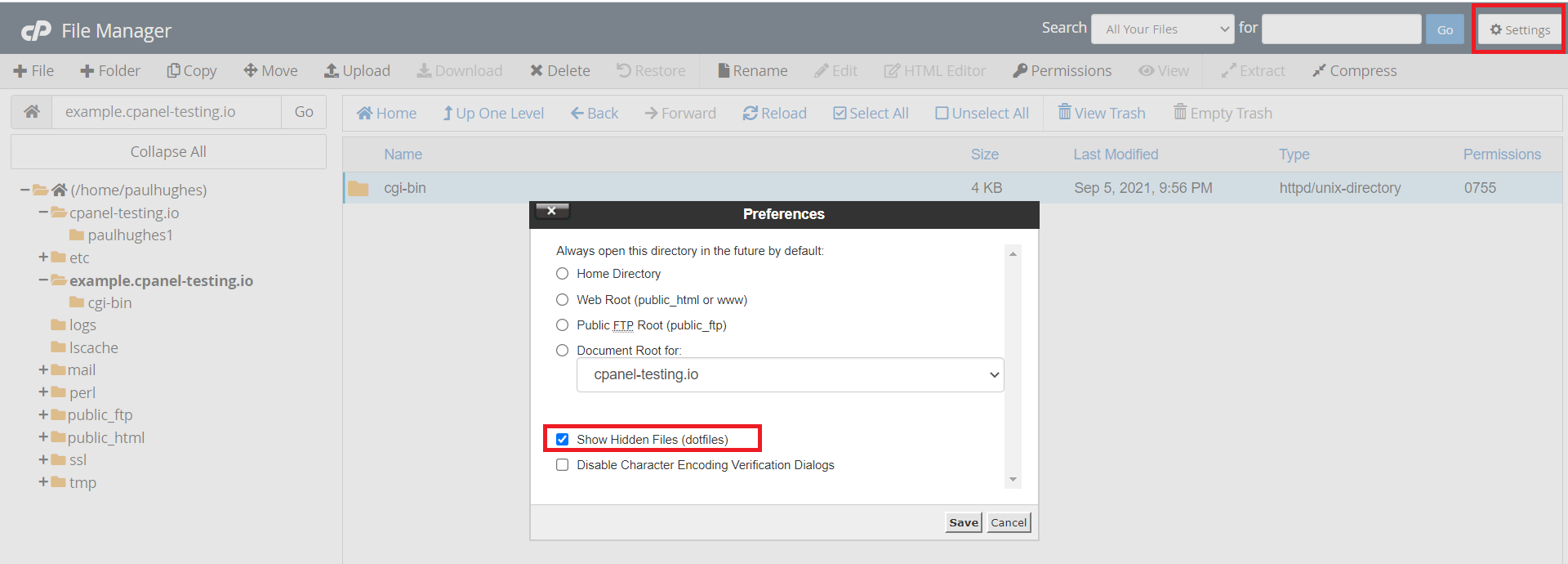
5. When the user has selected all files or folders that need to be moved or copied, he can select the Copy or Move Option from the top menu
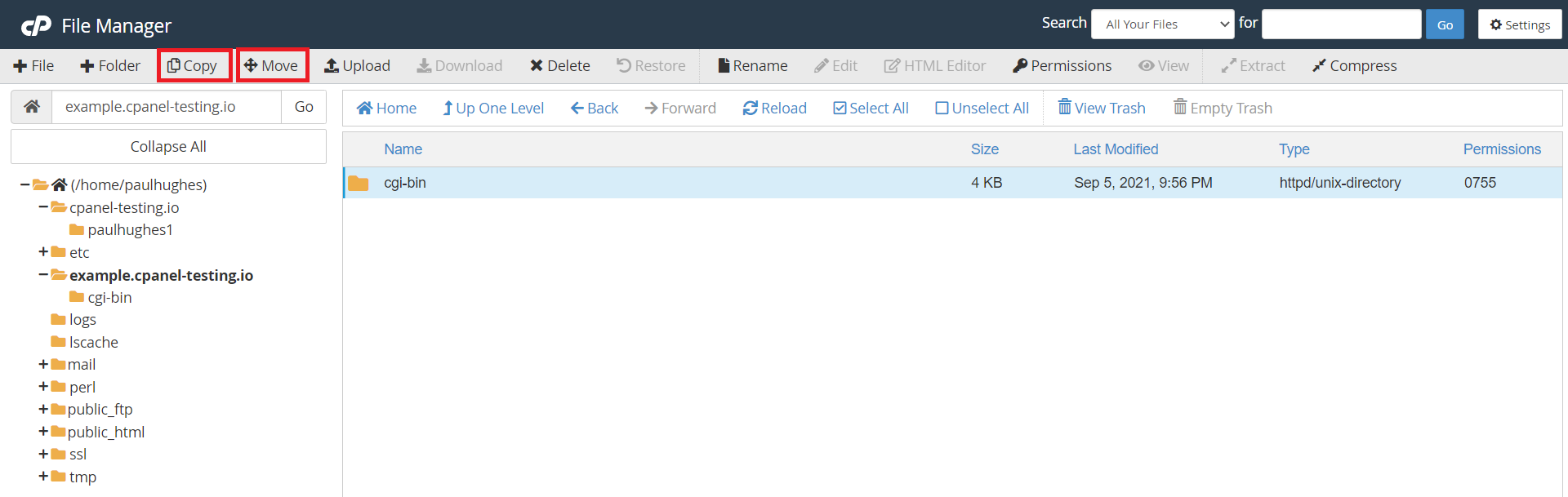
6. There is one more way to Copy/Move Files. Users can select the particular file and right-click on that and select the Copy/Move option from there as well
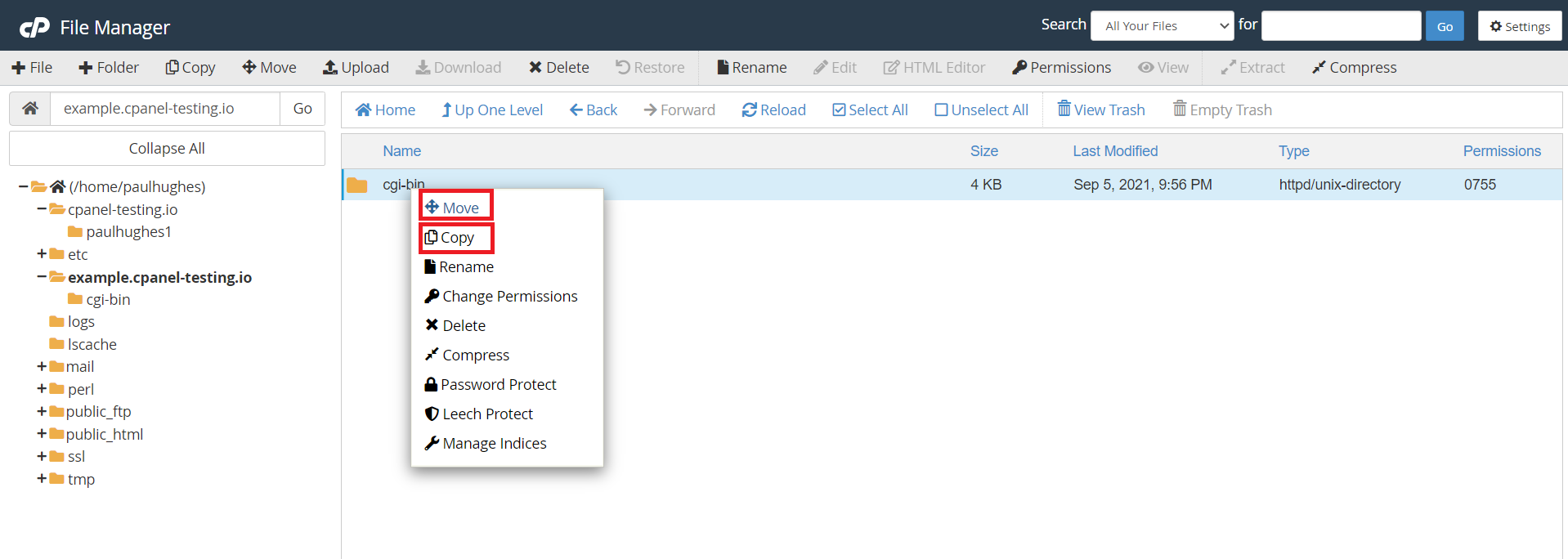
7. When the user selects the Copy/Move option, a pop up will come and the location can be passed for the destination where the user wants the file to be copied or moved