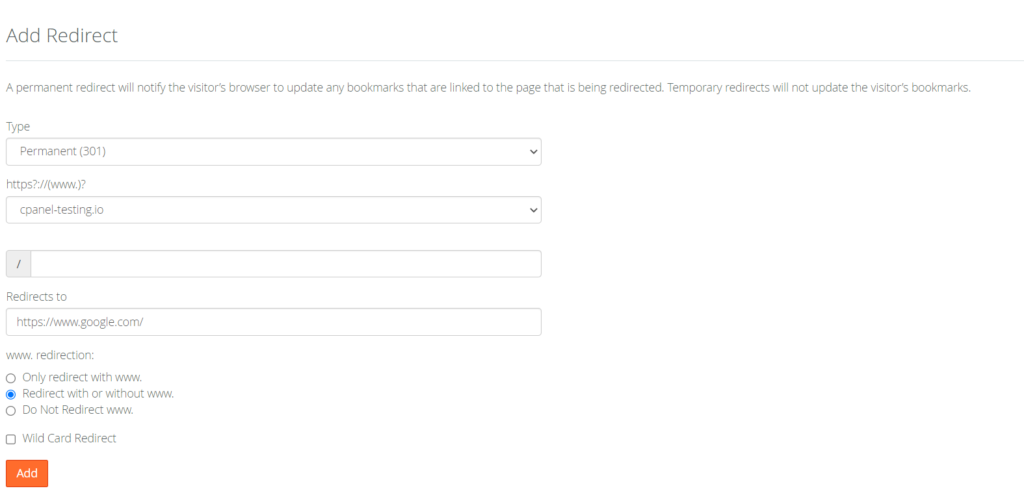Search Knowledge Base by Keyword
How to create a domain redirect in cPanel
The most important job of cPanel is to serve webpages.
Webpages send response to HTTPS requests and this process depends on correct configuration. Configuring IP addresses and Domains manually, is very complicated and cumbersome. cPanel helps to make this job easy for web server administrators.
Domain redirects are used to redirect one website or webpage, to another domain in your hosting account. An example redirect might be redirecting users from www.ukhost4u.co.uk, to www.ukhost4u.com.
Domain redirects can be set in cPanel.
First, open cPanel and find the Redirects icon as shown below:
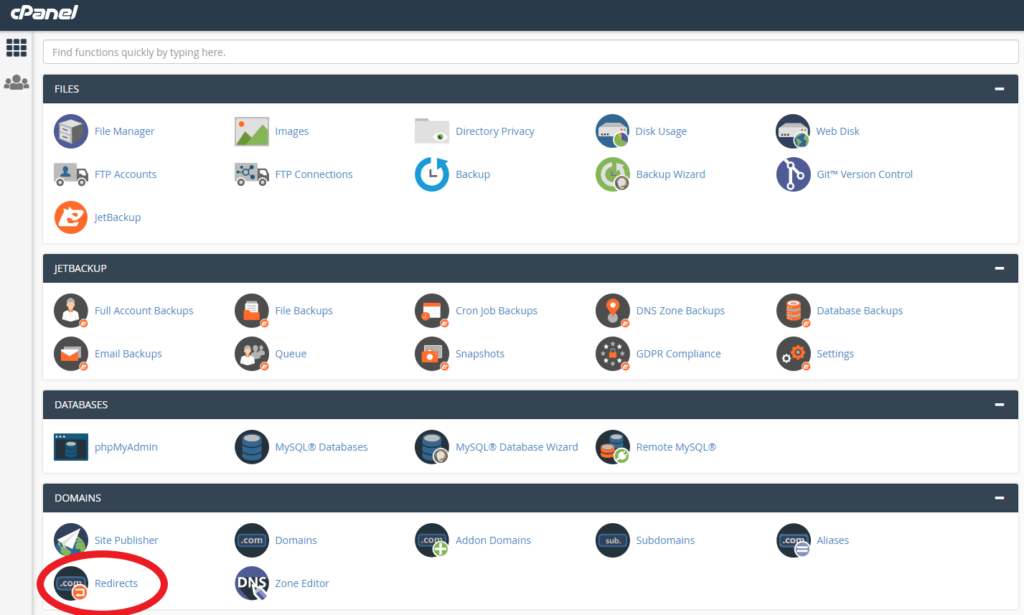
Now you’ll be presented by a screen where you can set the Redirect up.
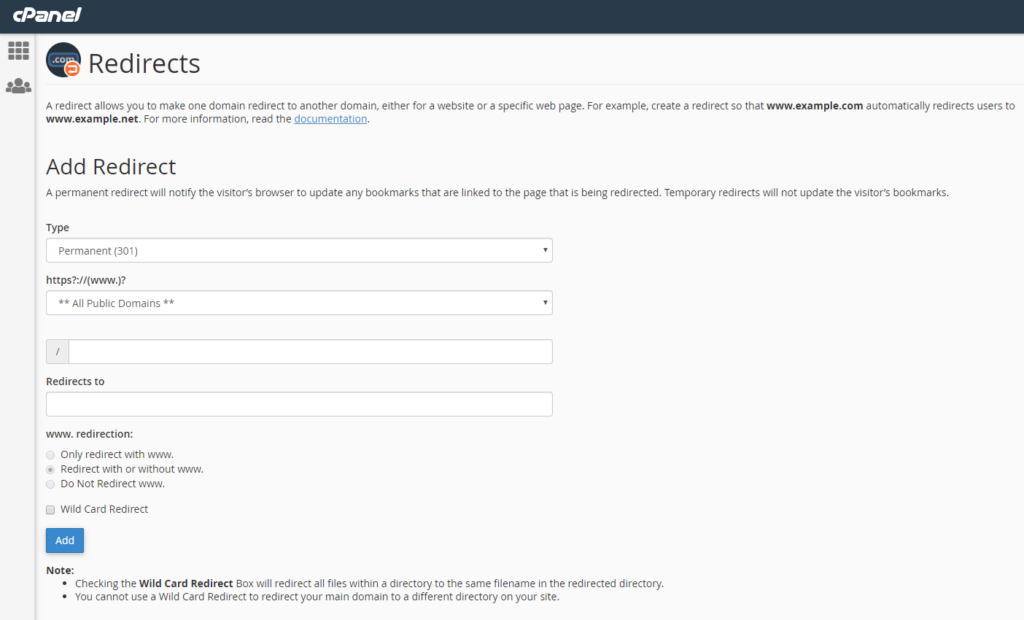
For a permanent redirect, leave the the Type as 301 redirect. For a temporary redirect, set it to Type 302.
In the second field, choose the domain name you want to redirect.

Below that, you can choose if it’s any specific web pages, or areas of the website. If it’s a redirect for the whole domain, you can leave the third field blank.
Now you can set where the domain should redirect to in the Redirects To field.
Finally, choose the behaviour for redirecting with www. or without, and whether the redirect should be a Wildcard redirect.
You can then click Add to finish adding the domain redirect.