Search Knowledge Base by Keyword
How to Set Up an Email Account on Gmail for Android
Gmail is a popular desktop email client with an Android version available for download through the Play store. Let’s look at how to add your email account to Gmail for Android.
First, open up the Gmail app on your Android device.
Next, navigate to Settings > Add Account.
Now tap on the Other option.
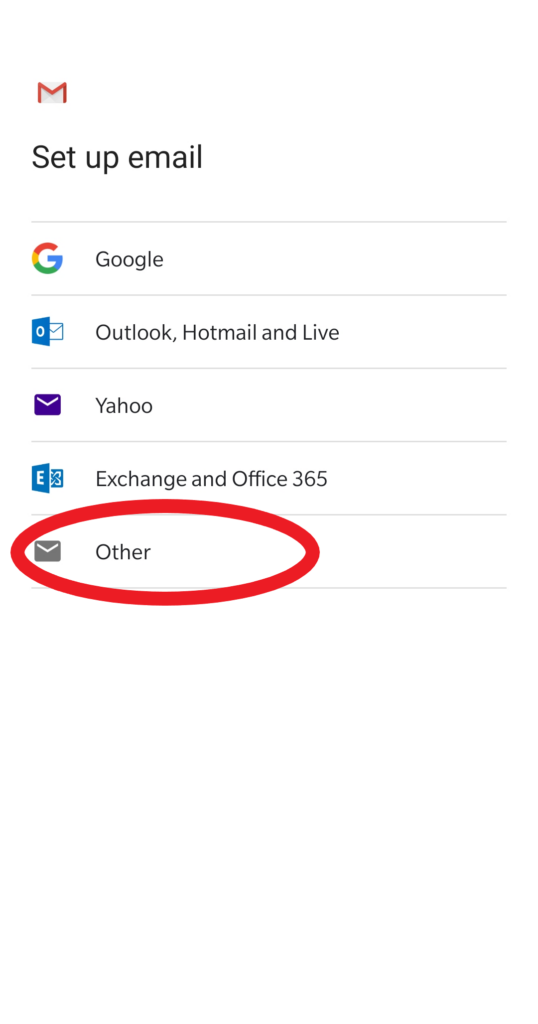
You’ll now be prompted to enter the email address that you’d like to add.
After entering your email address, tap Manual Config at the bottom of the screen.
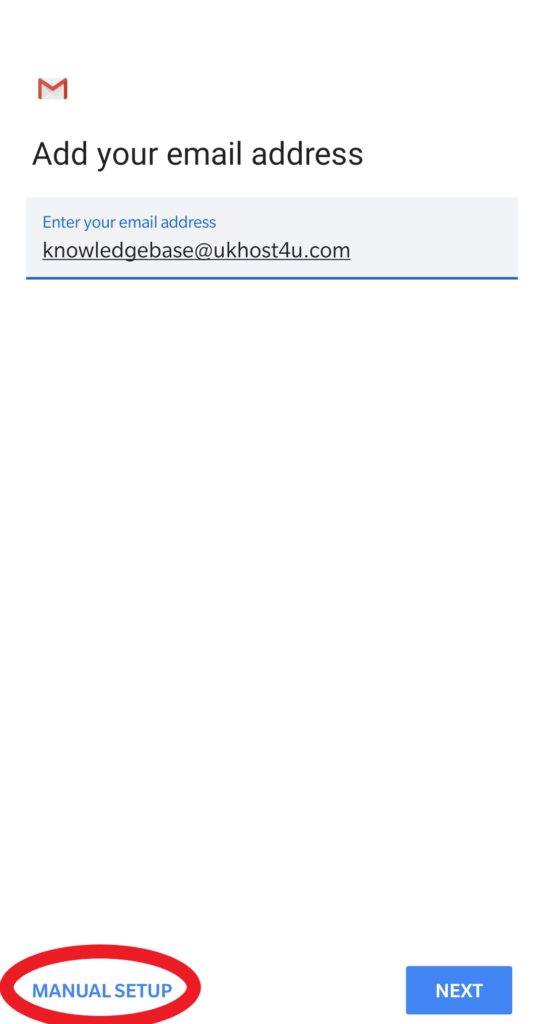
You’ll now be asked whether the account you’re adding is an IMAP account, or a POP3 account.
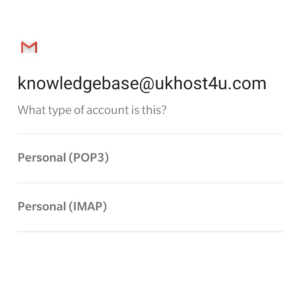
After making your choice, you’ll be prompted the enter the password for the email account you’re adding.
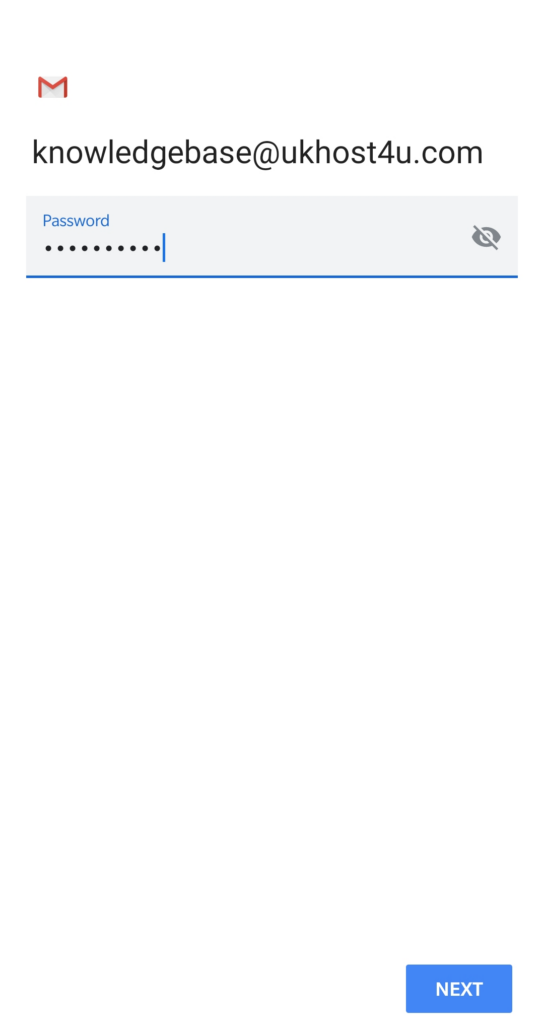
After entering your password, click NEXT to be taken to the next screen.
Now you’ll need to enter the relevant information for your email account’s incoming server settings.
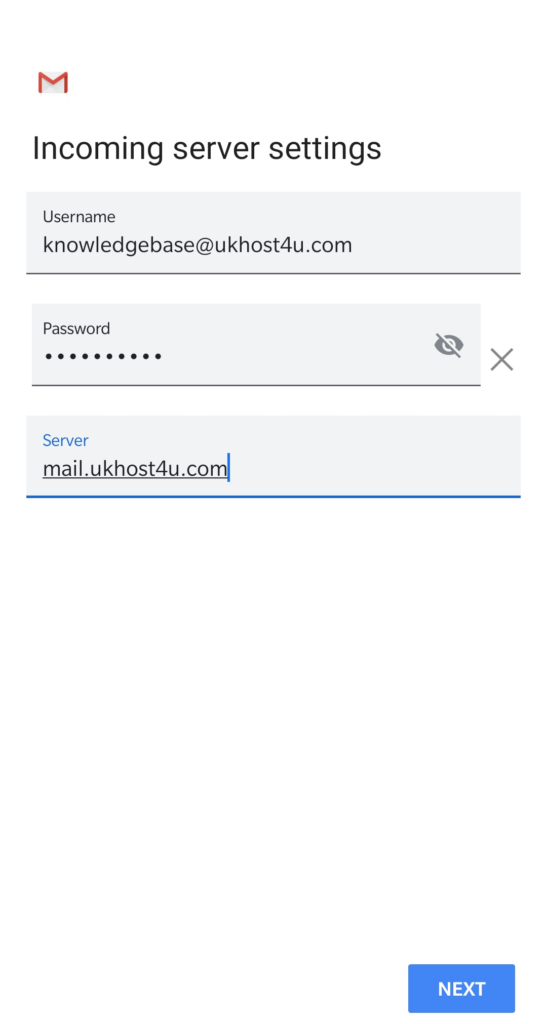
Once you’re finished entering the incoming server settings, tap NEXT.
Next you’ll be prompted to enter the outgoing server settings for the email account.
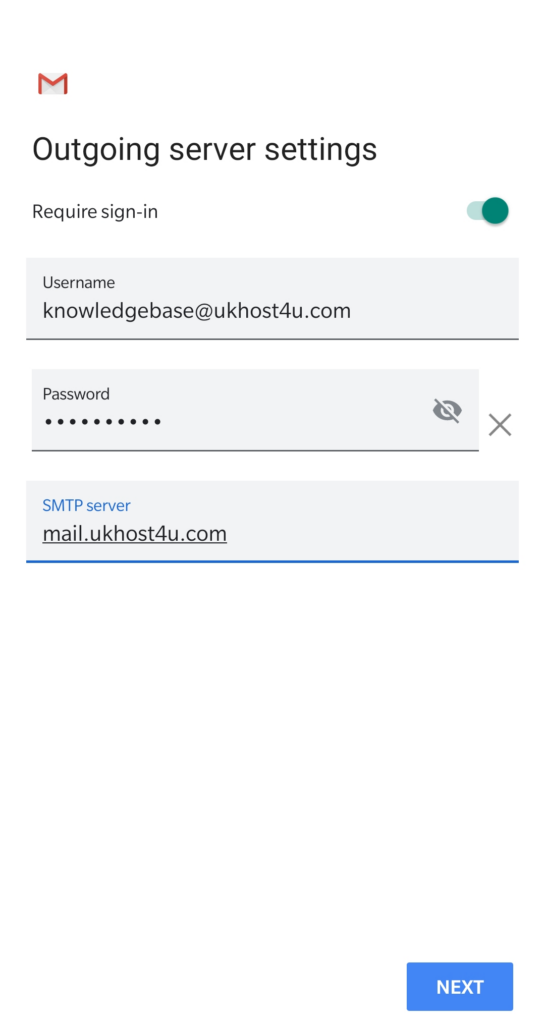
Tap next to go to the final screen.
Choose the relevant account options for Gmail to use with your email account.
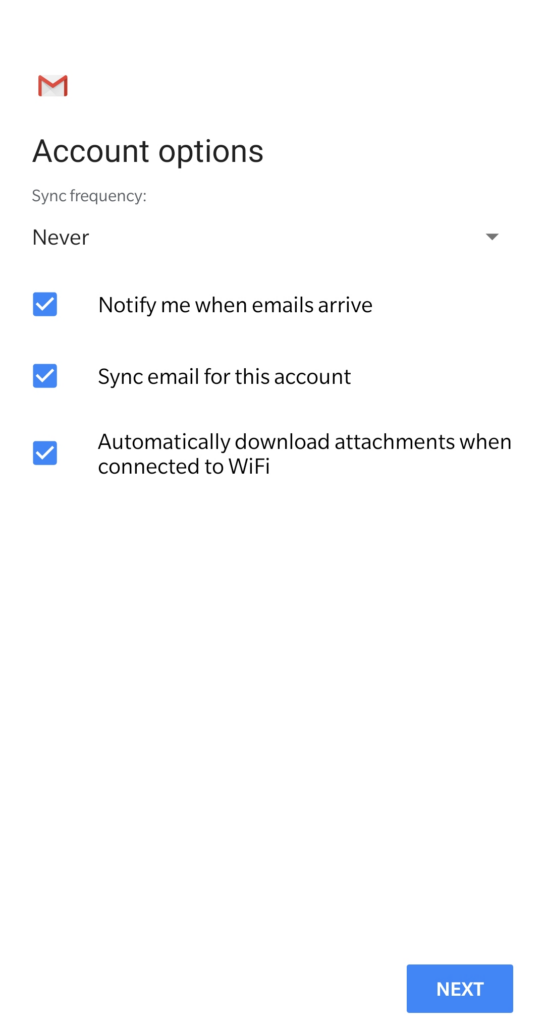
Finally, click NEXT to finish adding your email account to Gmail for Android.
