Search Knowledge Base by Keyword
How to Set Up an Email Account on iPhone
iPhones are the most popular smartphones in the world and millions of people use Mail for iPhone every day. Let’s look at how to set up an email accounts on Mail for iPhone.
First, open Settings and go to Passwords & Accounts.
Tap Add Account, tap Other, then tap Add Mail Account.
Now enter your name, email address, password and a description for your account.
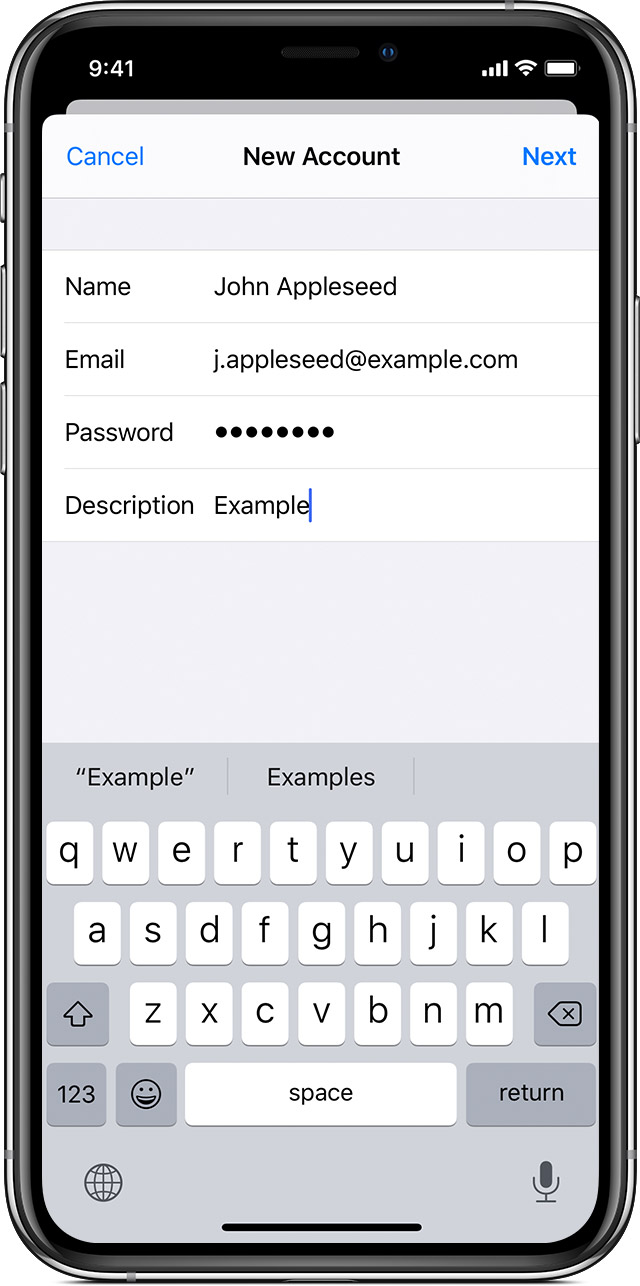
Tap Next, and Mail will attempt to automatically retrieve the settings for your email account. If this is successful, just click Done to finish adding the email account!
Manual Configuration
If Mail doesn’t automatically retrieve your settings, you’ll need to enter the settings manually.
Note: If you don’t know these settings, you can find them in cPanel by going to Email Accounts and clicking Connect Devices beside the email account.
Tap Next, and then choose either IMAP or POP3 for your email account.
Now enter the incoming and outgoing server information for your email account.
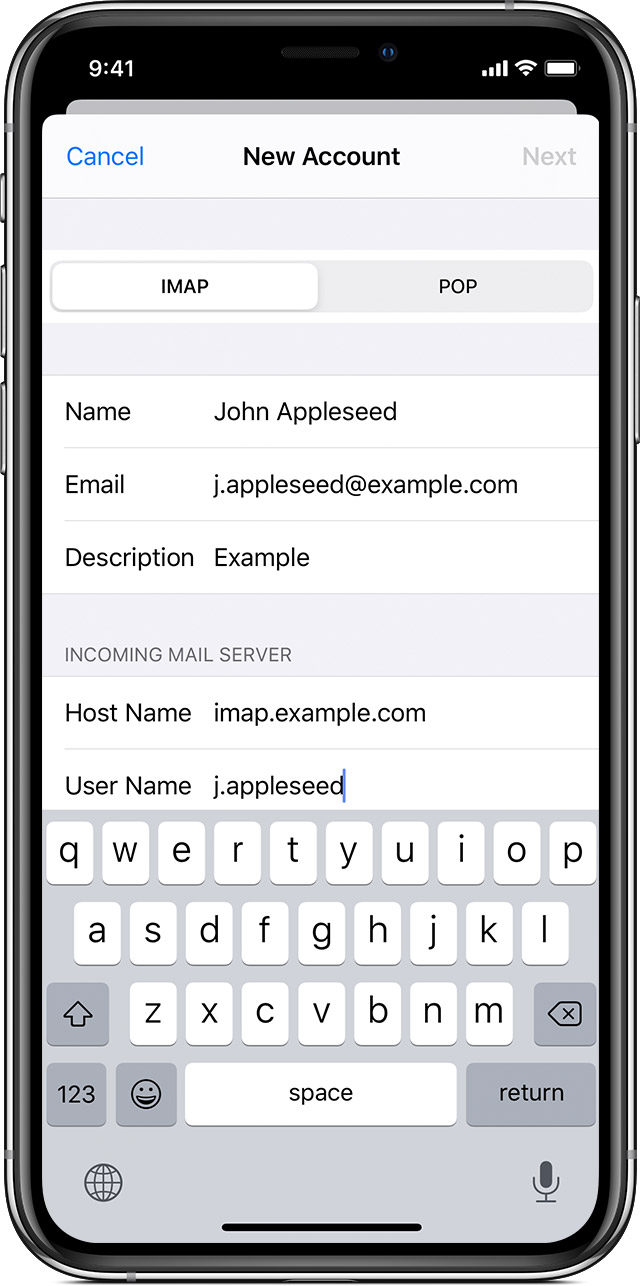
Finally, click Save to finish adding the email account to Mail!
