Search Knowledge Base by Keyword
How to clone your environment?
Why clone an environment?
Every developer will need to refine the application he/she is working on, when trying out a new feature or functionality before shipping it to production for example.
As such, UKHost4u Cloud Solutions Platform provides a special feature called: environment cloning. Basically, it allow you to create a complete copy of an already existing project in a single click.
Cloning an environment can also come in handy when dealing with complex and sophisticated projects that involves multiple copies of your application (dedicated to a specific task). The most common application lifecycle implementation is:
- Development: an environment for developers to create and modify features.
- Testing: to ensure quality, find potential issues and try new options.
- Production: to upload the latest and actual application version, provisioned for end-users.
Now that we’ve seen the purpose of cloning an environment, we’ll explain how to make an environment copy and go through some common use cases.
PLEASE NOTE: Take into consideration the following specific points of environment cloning:
- According to the scaling mode, the containers cloned will be either created from the appropriate base image (stateless) or copied from the master container (stateful).
- As the implementation specifics is similar to a live migration, you may experience a short-term freeze on source containers due to memory state migration to the cloned nodes.
- When cloning a Windows-based environment, the containers are momentarily stopped causing a short downtime.
How to clone your environment
In order to create an environment clone:
1. Click on the Clone Environment button next to your environment topology wizard:
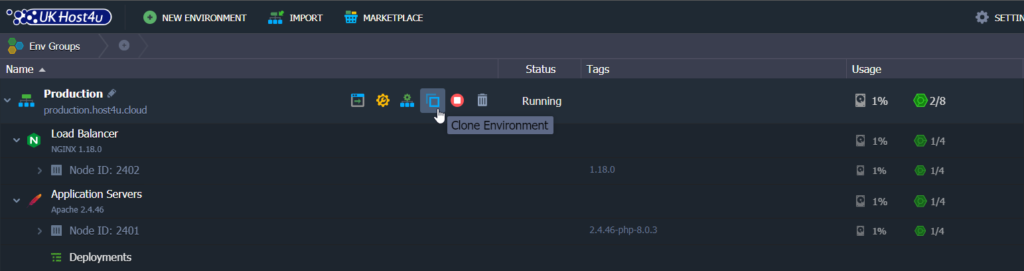
2. A pop-up window will appear where you can enter the name for the environment clone. Then click Clone.
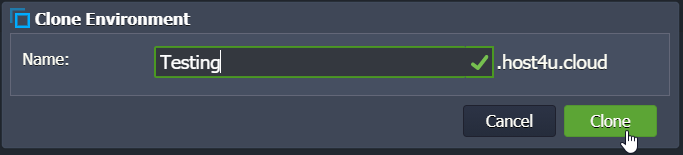
3. That’s it! The cloning process should take only a few minutes and will be ready for use.
Tip: In some cases, your environment clone may require additional adjustments:
- When the nodes’ IP addresses and hostnames differ from the initial ones and if they are being “hardcoded” within the config files.
- When cloning a massive environment (more than 1TB of data), please contact us.
- You can only clone a shared environment if you are the owner; and the copy won’t be available to collaborators by default.
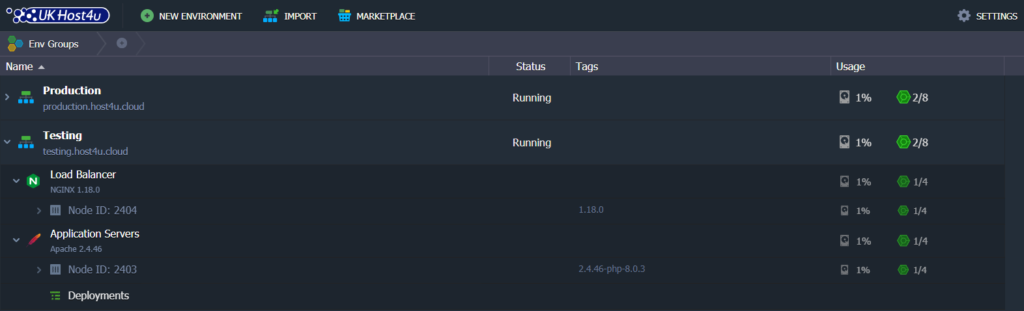
Now you know how to re-configure your environment, deploy new application versions, and even apply any topology or application modifications without affecting the original environment.
Common Use Cases
You can use the cloning environment option in the following ways:
- To rename of your environment, changing the internal domain for example.
- To swap domains and redirect your users to the upgraded project.
- To implement blue-green deployment and allow you shipping “invisible” updates.
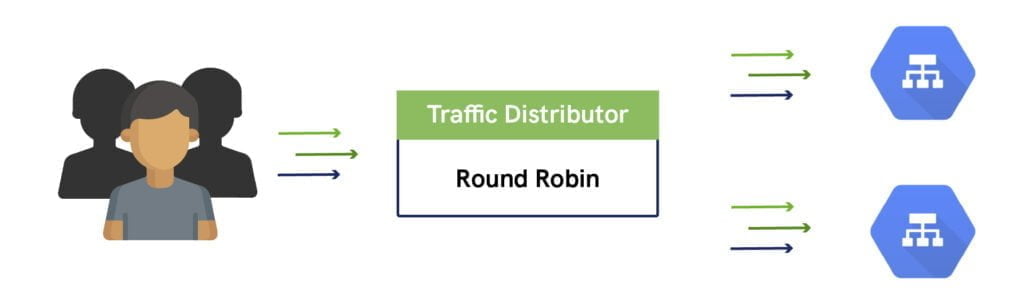
- To perform applications A/B testing and compare different versions for example.
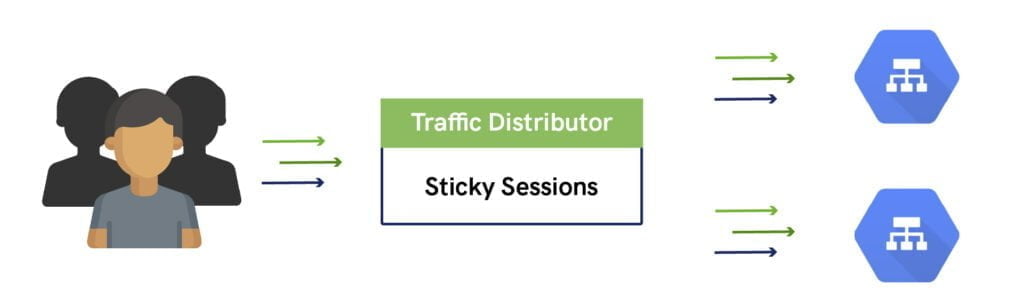
- To achieve advanced failover protection of your application.
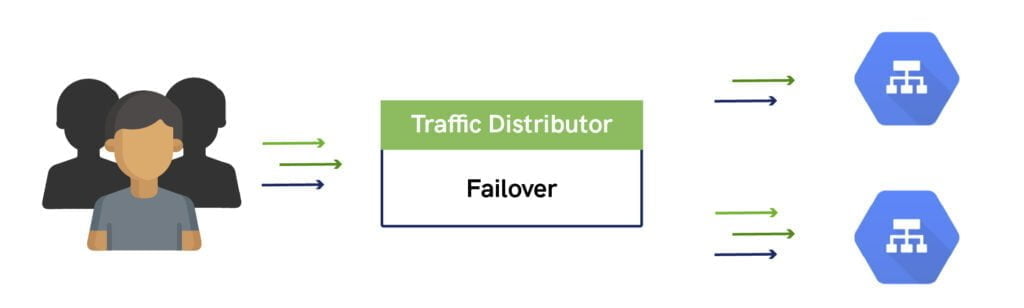
- To configure data storing from several environments in a single Dedicated Storage Container to utilize disk space more efficiently.
- To clone an environment to create a “snapshot” of the whole setup.
- To configure replication or synchronization of data from the production to the clone, ensuring that data on your testing/staging environment remains actual.
These use cases can help you to get the most from your original environment and it’s copy, but also how to use UKhost4u Cloud Platform in the most efficient way.
