Search Knowledge Base by Keyword
Getting Started With Cloud Solutions
Using UKHost4u UI, you can easily deploy your applications on the cloud without performing complex steps.
In this guide, you will learn easy steps for getting started with the cloud platform;
- Sign In
- Deployment of Application
Sign In:
If you have not yet created an account on the platform, then click here for Signing Up On UKHost4u.
To access these cloud services visit UKHost4u.
1.Enter your email and password as shown.
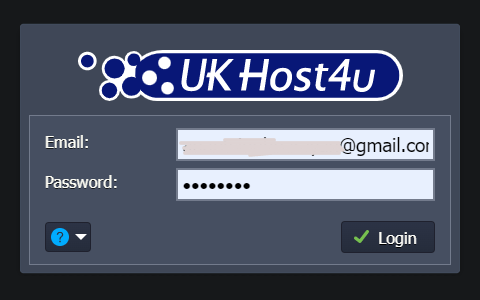
2. Click on the Login button to accept the terms and conditions of the service provider.
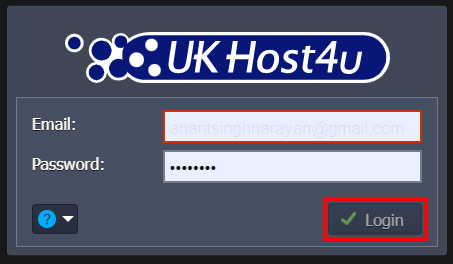
That’s it! You will automatically receive a confirmation email from the UKHost4u .
Deployment Of Application
When you open the UKHost4u dashboard for the first time, you can have a short tutorial by,
- Clicking on the Help icon as shown,
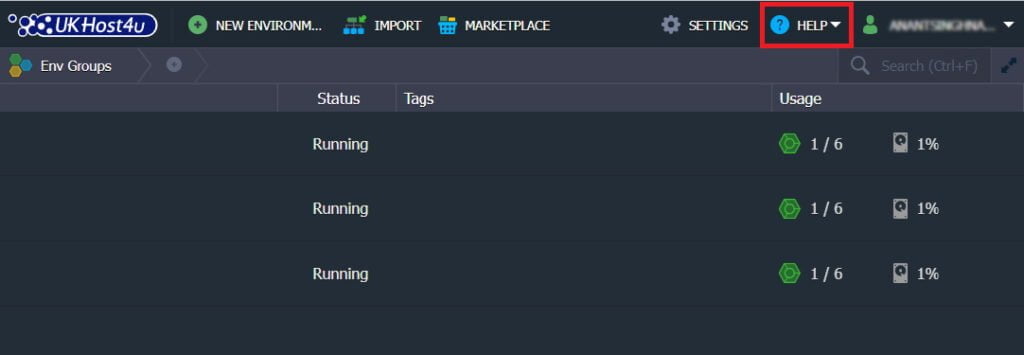
- From the dropdown list, click on the Tutorial menu,
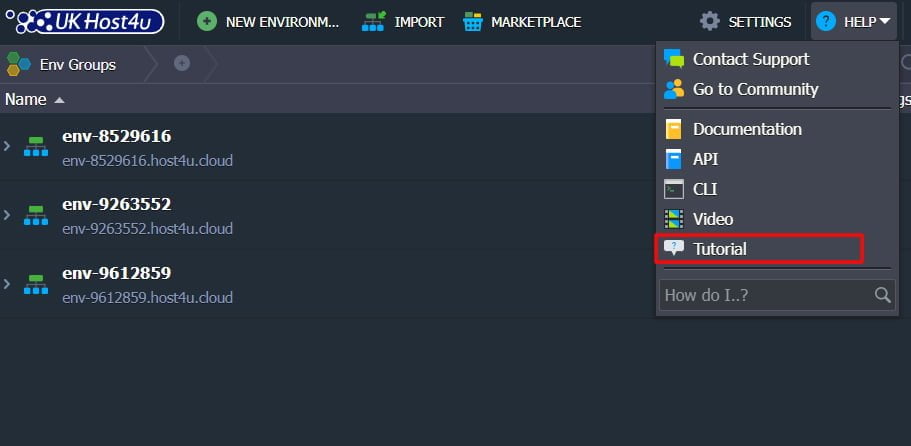
This provides you with an overview of the cloud hosting platform and gives step-by-step instructions for your initial experience on the cloud and the deployment of the application. You can skip the tutorial and just follow the steps given below;
A. Automatic Application Deployment From Marketplace
1.Start by clicking on the Marketplace button at the top as depicted;
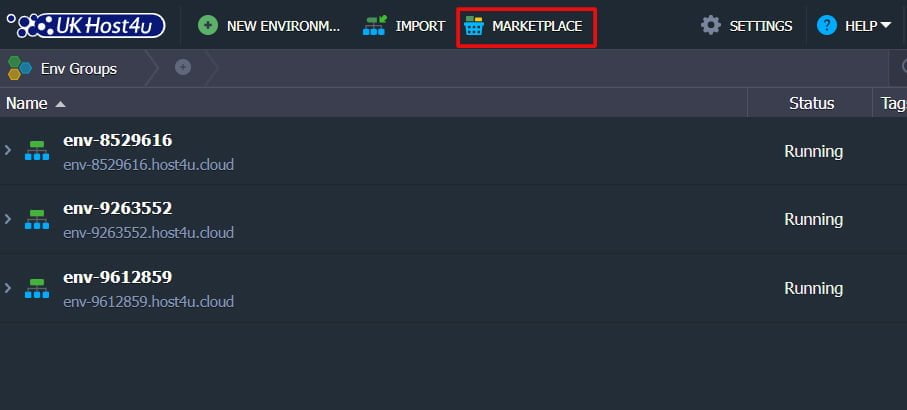
2.Look for the solution you need from the categories in the list and choose from the applications section and press the Install button.
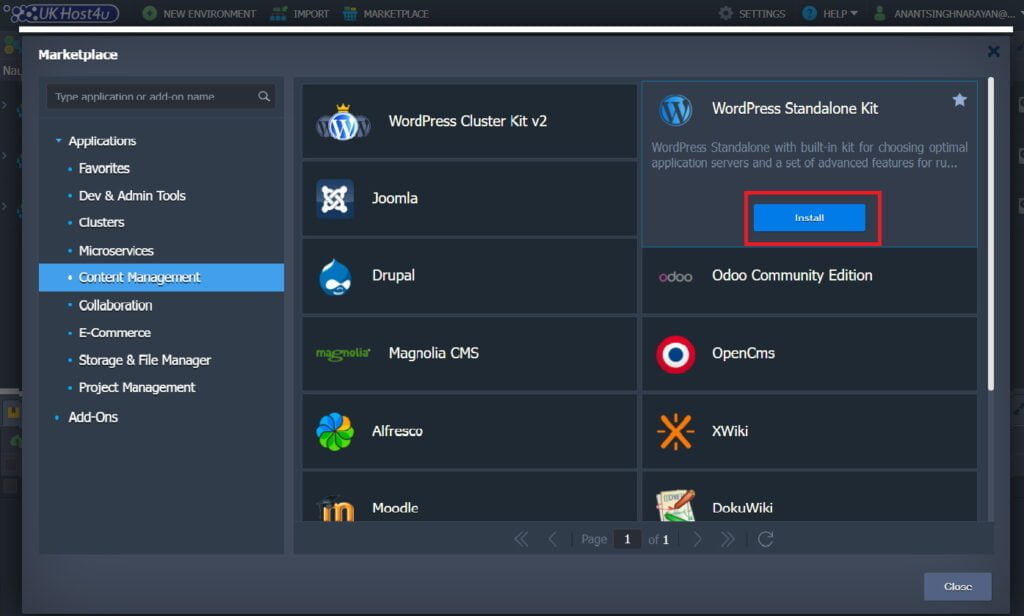
3.Next, configure your Installation choices such as environment name, region, etc. Tap the Install button once again.
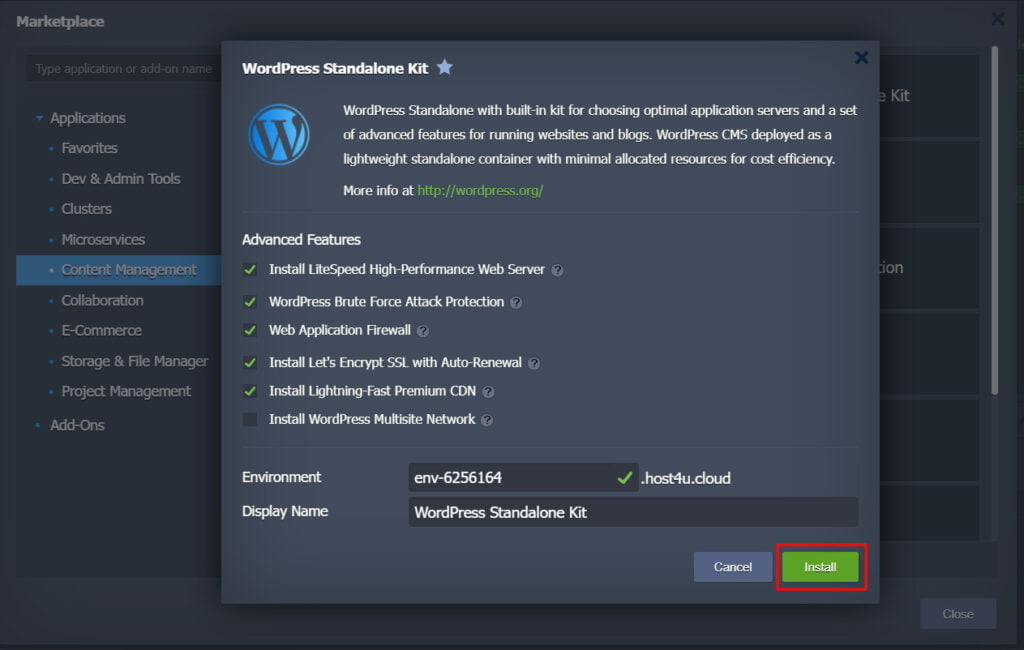
After that, all the steps will be attempted automatically by the UKHost4u platform.
B. Manual Application Deployment From Dashboard
If you want to deploy any specific application then manually perform the deployment procedure on each particular stage, follow the steps;
1.On the upper-left corner of the dashboard, click on the New Environment icon.
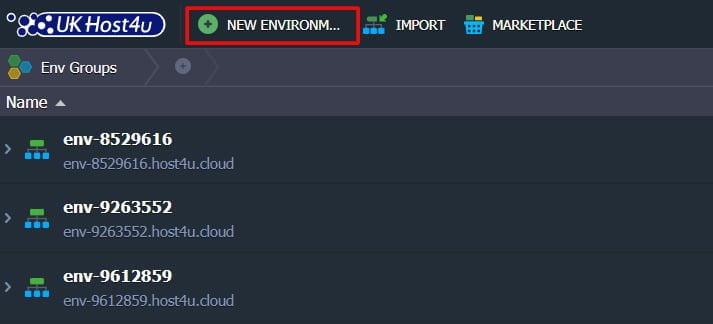
2.The Topology menu will open on your display where you can configure your environment. Some of the configurable features of this platform are;
- Several programming languages including Java, .Net, Go, Python, Node.js, PHP, Ruby, and custom Dockers integration
- Vast list of managed software stacks
- Automatic vertical scaling to ensure fair billing.
- Horizontal scanning gives flexibility and dependability.
- There is public IP to directly access the internet.
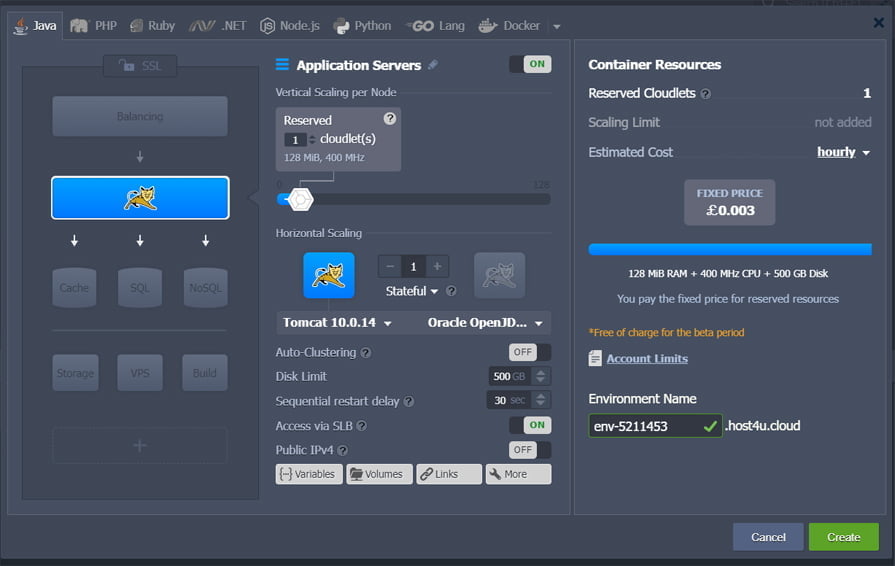
For the beginning let’s just create only one Tomcat application server.
3.Your environment will appear on the dashboard in a minute.
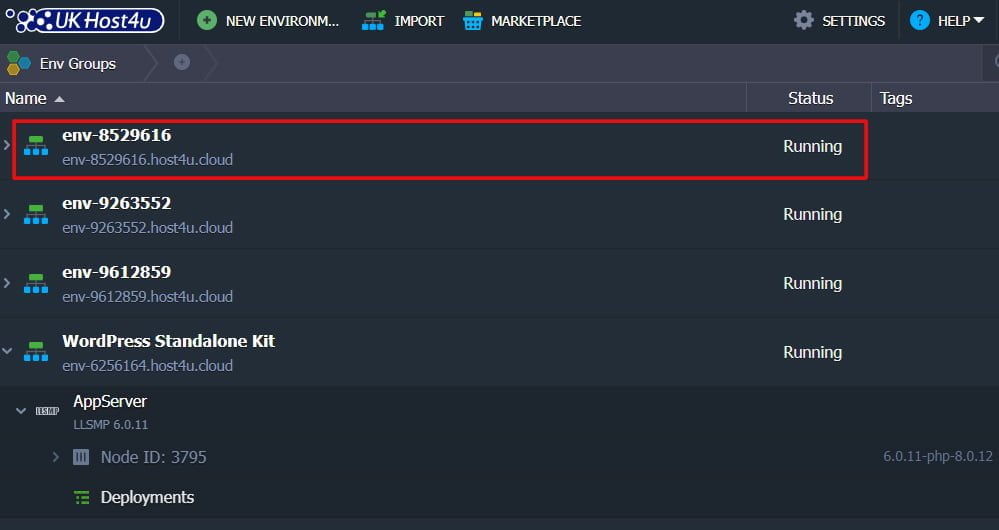
4.UKHost4u allows several methods of automatic deployment of applications for you to select the best-suited option. To explain this step we will show the deployment of an application by clicking on the deployment manager icon.
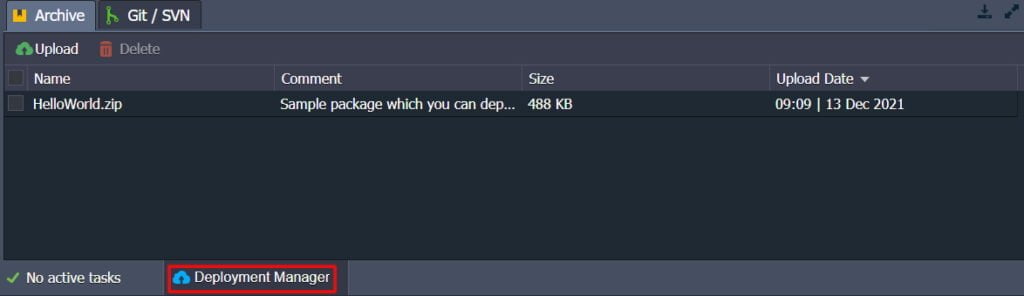
5.Go over the application and choose the ‘Deploy to’ icon.
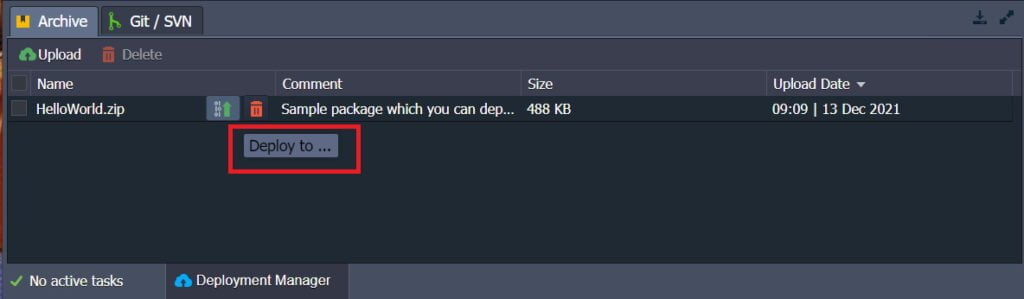
6.On the Deploy frame, choose your environment and click on the Deploy tab.
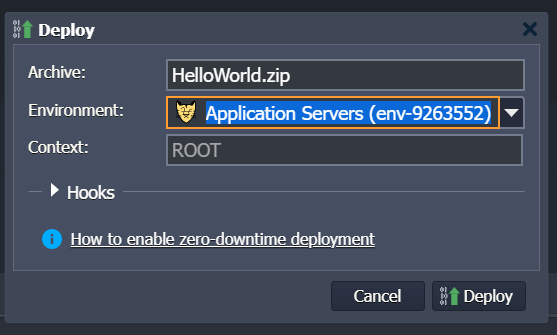
7.Wait for the deployment successful message and choose the Open in Browser to ensure everything is working fine.
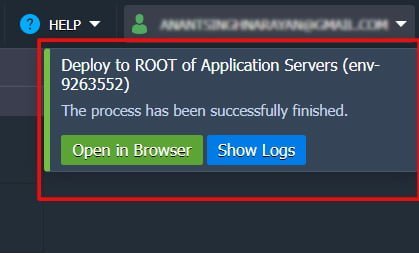
You can use the in-built configuration tools in case your application requires some more settings or it doesn’t have a web UI.
That’s all! Have a great experience with the UKHost4u service.
