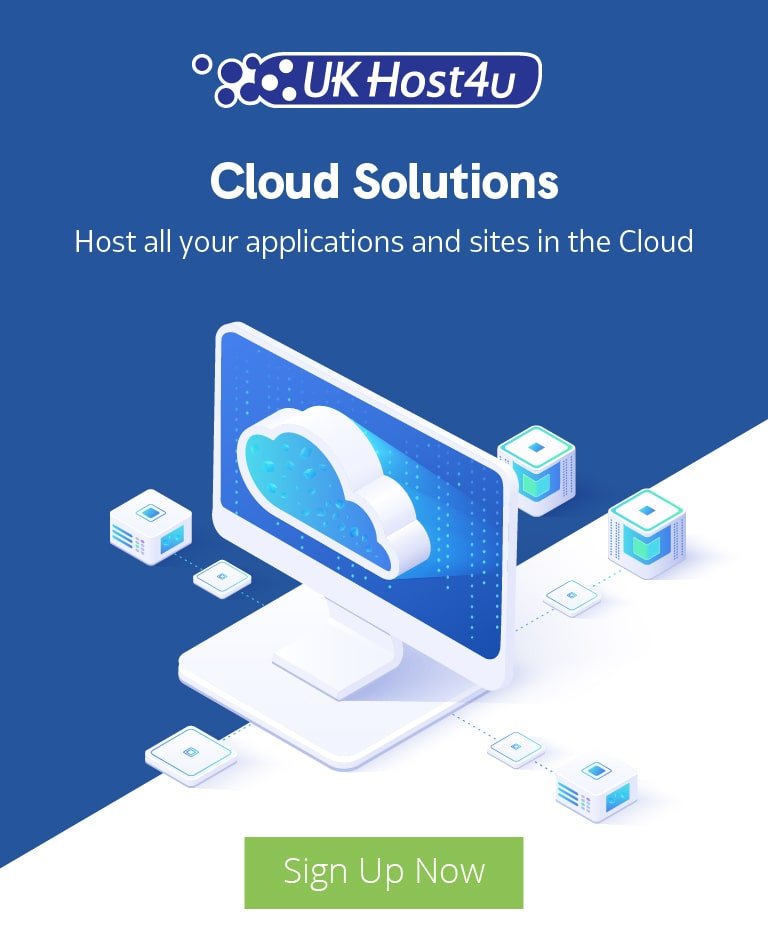Guide to Remote Desktop Connections

In order to access our hosted desktop services, at least initially, you need to connect using a remote desktop application, using Microsoft Remote Desktop Protocol (RDP). Many people will have never used this feature that is included with every version of Windows since XP. This guide will help to explain the technology, the different platforms supported and various applications that provide the necessary functionality.
What is a remote desktop connection?
In simple terms, a remote desktop connection allows you to connect to another computer over a network (including the Internet) from a local computer. Typically video output from the remote computer is relayed back to the local computer (i.e. you can see the screen output of the remote computer on your own) and keyboard/mouse input is relayed from the local computer to the remote computer. This allows you to control the remote computer as you would a local one.
This can be further extended by allowing audio output/input to be transmitted, as well as files shared between computers.
There are many different implementations of the technology aside from Microsoft’s own offering. Virtual Network Computing (VNC) is a free, open-source protocol which achieves similar functionality and is popular on Linux-based systems but also works with Windows.
There are also commercial tools, such as TeamViewer or AnyDesk. But for the purposes of this guide, we will focus on Microsoft RDP as this is the platform supported out-of-the-box by our hosted desktop platforms.
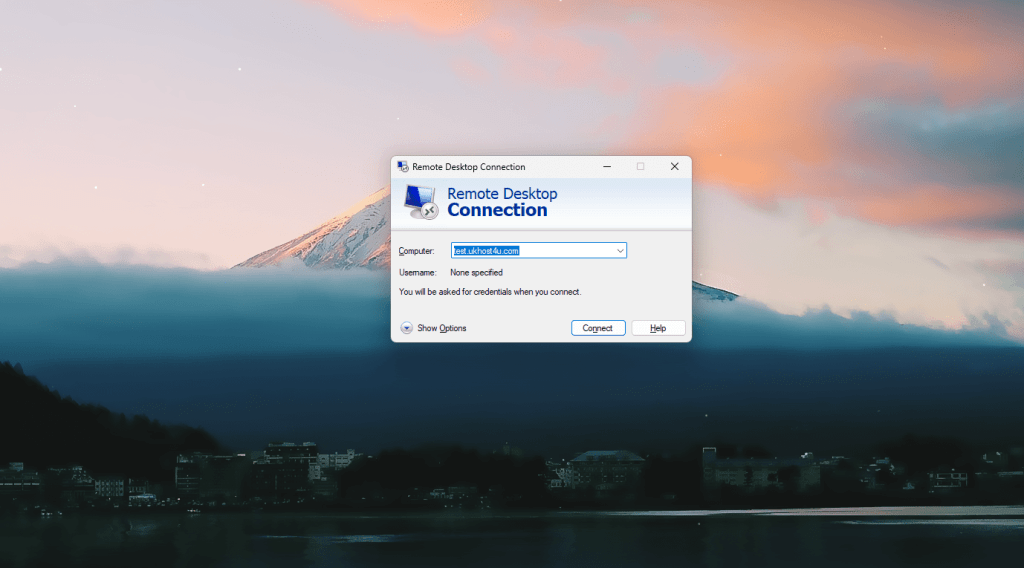
Applications for a Microsoft remote desktop connection
As mentioned at the start of this article, any UKHost4u customer with a Hosted Desktop service, or indeed any Windows-based virtual/dedicated server, will use RDP to manage the desktop/server, at least initially. However, there are a number of other uses for a remote desktop connection outside of the world of cloud computing.
One that most people will be familiar is as a means of troubleshooting problems with a computer without being in front of the computer in person.
For example, a friend or client might need help configuring an email client to access a mailbox. If you can’t be there in person, the ability to see and control their computer can prove invaluable in getting things working, especially if dealing with someone who is non-technical.
At UKHost4u, our support team occasional connect to a client’s computer to try and fix issues they are facing.
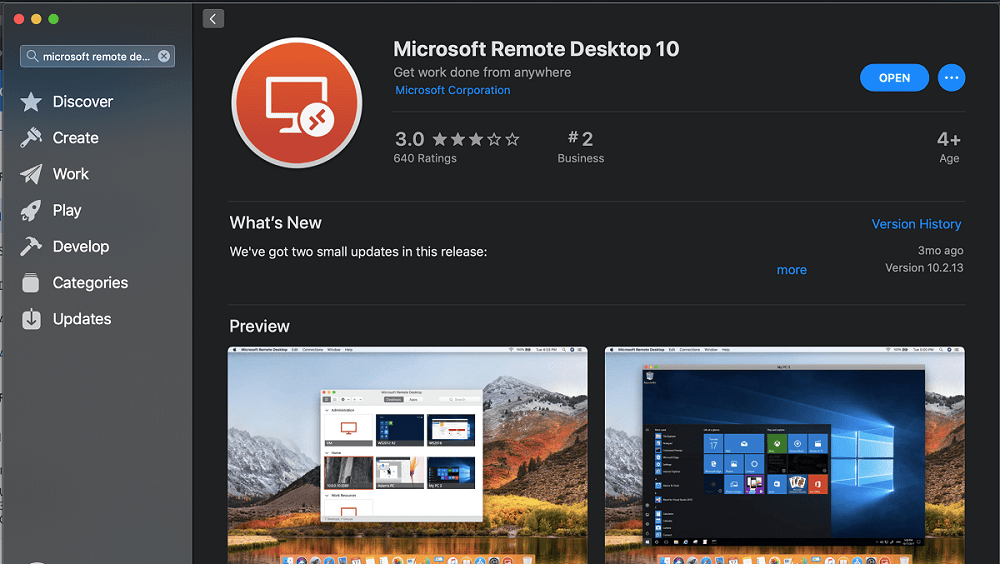
Microsoft Remote Desktop Protocol explained
Features of RDP include up to 32-bit colour handling, 128-bit encryption for the connection, audio redirection, file system sharing and local printing.
A connection can be made to the hostname (if available) or more typically the IP address of the remote computer. The service operates on port 3389 by default but many users change this port to something different as a security through obscurity measure. We recommend using a firewall to restrict access to the RDP port where possible.
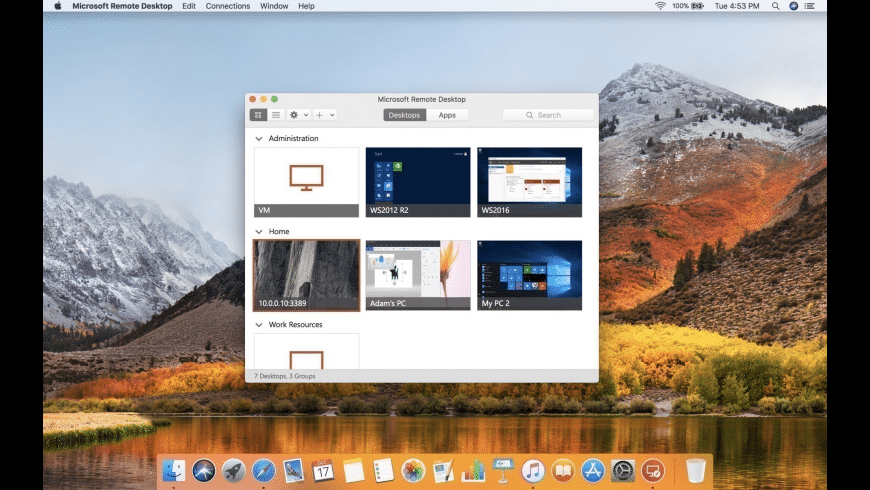
What platforms can run Remote Desktop software?
On any Windows operating system post XP, you will find Remote Desktop Connection software installed as standard. However, older versions of Windows may have the original, more basic version which we recommend replacing with the newer release available.
The newer version support session saving, which is useful if you want to connect to multiple remote computers.
Fortunately non-Windows users are also catered for. Microsoft have released free versions of their Remote Desktop client for Apple devices (MacOS / iOS) and Android.
Goole Play Store
Third-Party Remote Desktop Applications
Although Microsoft developed the protocol and the original client, there are now many third-party applications that can connect to Windows computers over Microsoft’s Remote Desktop Protocol. Some examples include:

The above list includes some free and some paid applications, often with differing features. Some are available for multiple different operating systems, some offer session synchronisation with multiple devices if you manage a lot of connections.
Things you might need to consider
Licensing – If you are using this for business, you might need to buy additional CAL licenses from Microsoft if you wish to have multiple people connected with the same Windows server simultaneously. On top of this if you use a third-party client applications, they may have costs for business or multiple-user usage.
Server Security – It is important for both the local and remote server to have robust server security. Leaving RDP ports open to the outside world can be risky, as by default Microsoft does not provide any brute force protection for the RDP service. It is also good practise to make sure both sides have all security patches applied.
Connection – You do need a fairly stable, if not fast, connection to use a remote desktop. The service will try to compensate for a slow or dropped connections and of course the one benefit of operating remotely is that should you lose connection altogether, any work in progress as it will still be active on the remote server when you next connect.
Complete Alternatives to RDP
While this article mainly focuses on Microsoft’s RDP implementation, there are several third-party protocols/applications that achieve similar functionality. To be clear, these do not utilise Microsoft’s built in RDP service, so require software to be installed on the remote computer as well as the local computer in order to work.
Example of such software include:

Most of these options are paid, premium solutions but some do have free versions for non-commercial use.
The main benefit of using an alternative platform is that once the software us installed, you don’t have to do much configuration for a secure and convenient setup. It also provides a more user-friendly interface and in some cases additional features compared to RDP.
RDP is known to be actively targeted by hackers using brute force attacks (i.e. bombarding the service with login requests to try and guess passwords). So leaving RDP enabled on a public computer is a fairly high security risk. RDP does not have brute force attack protection built in and while you can restrict access to the service port using Windows Firewall, for some people that is impractical. Especially if using different internet connections from time to time, with different IP addresses. Many commercial alternatives to RDP offer better security to defend against these attacks as standard.