Search Knowledge Base by Keyword
How to Delete a Database Table with phpMyAdmin
phpMyAdmin is a popular application for databases management. While working on databases, users might have to delete the database and this article will guide the users to delete a table from databases using the phpMyAdmin database management tool
First, you need to log in to your cPanel account (don’t know how? check our Knowledgebase article here).
Locate and click phpMyAdmin under the Databases section.

You will be redirected to the phpMyAdmin page where you can find the different databases from your server.
Select the database and locate the table you wish to delete from the left-hand side of the page.

Once you have selected the table you wish to delete, the fields will be shown on the center pane of the page.
You can tick the boxes to select which fields are to be deleted and click on the Delete button on the lower part of the fields.
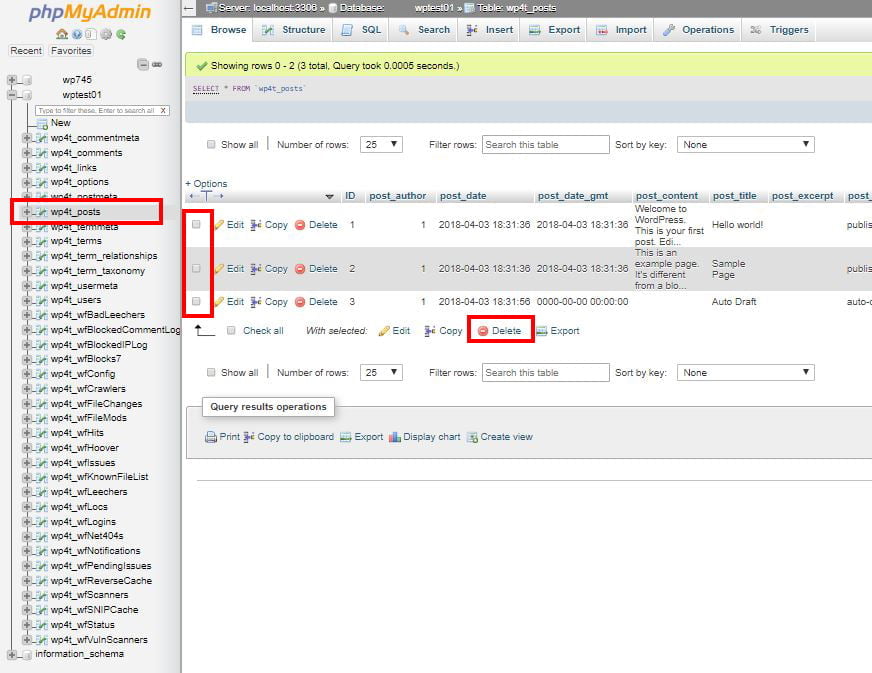
If you want to delete the whole table, you can click on the Operations Tab on the of the page and click on the Delete the table (DROP) button as highlighted in the image below.

Have a question?
Should you have a question or need our assistance, please contact our Support Team using our Live Chat or our Ticket System.
