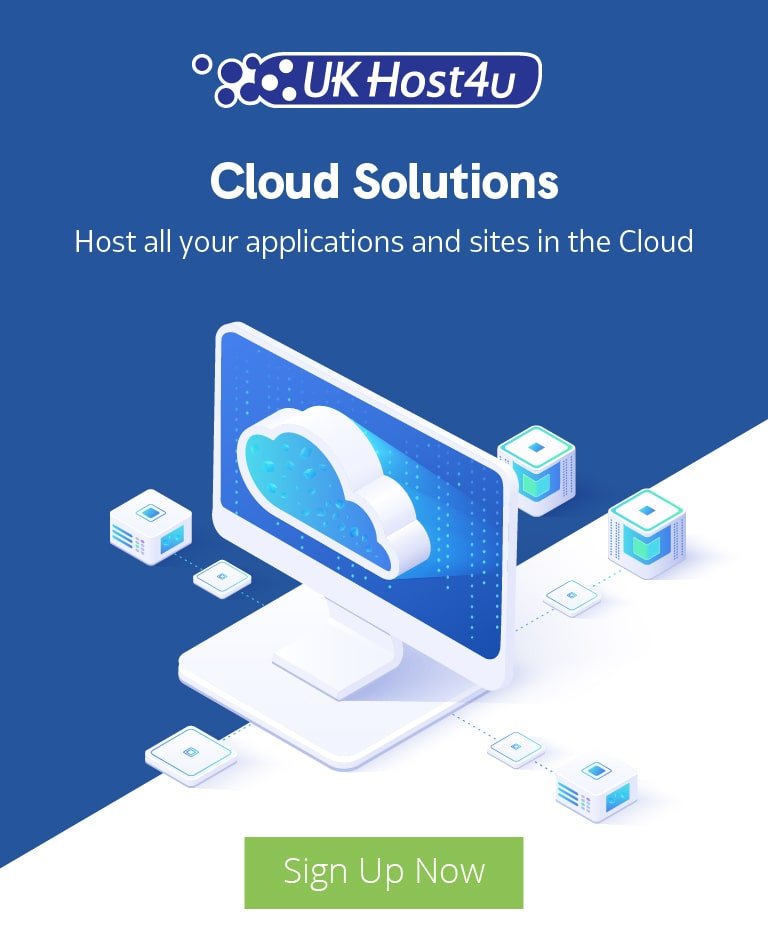Best Ways to Migrate a WordPress Site to a New Host
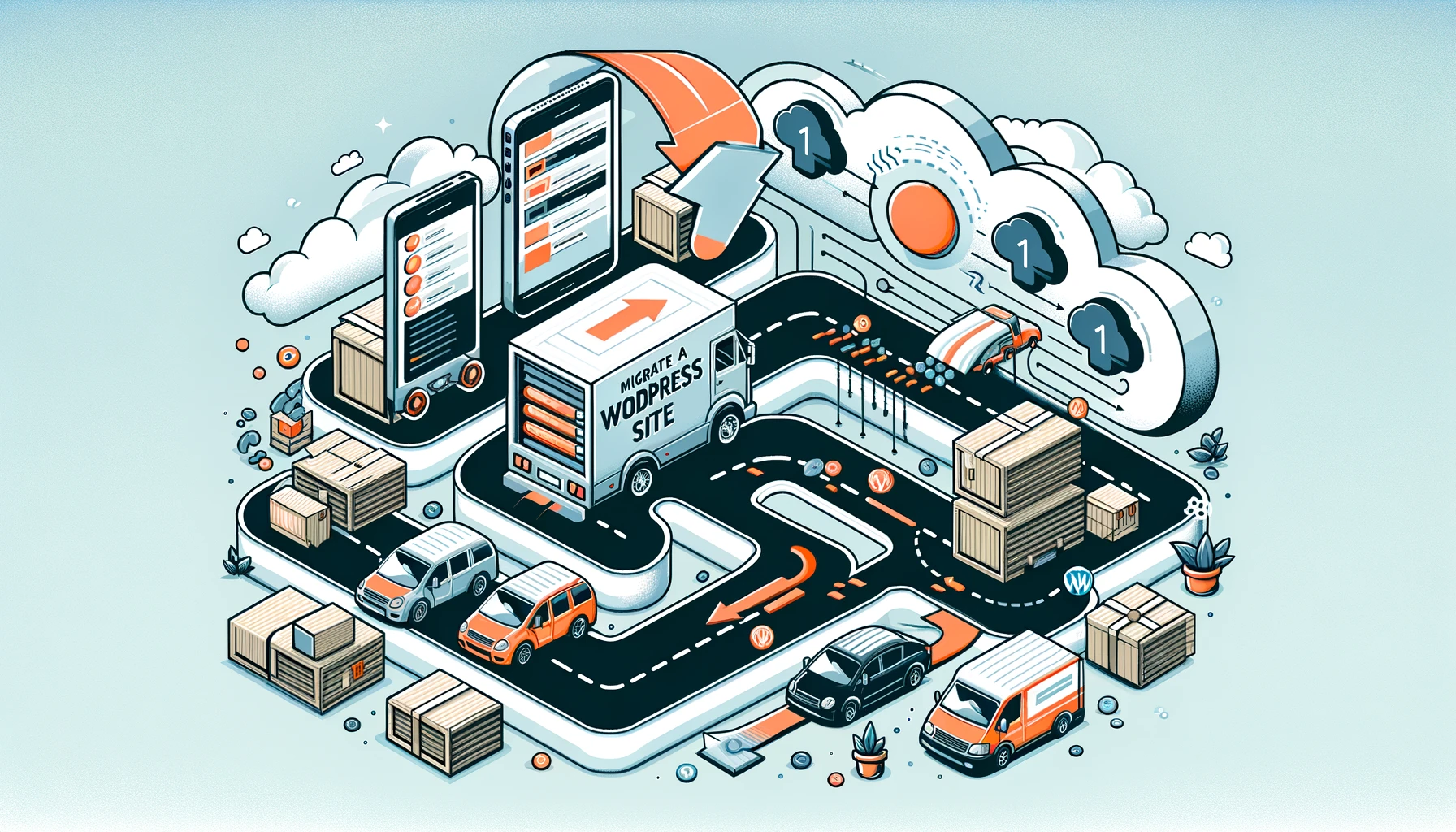
Why is WordPress the most popular website builder and content management system (CRM) in the world?
The answer lies in its versatility, ease-of-use, cost, flexibility, and functionality. The adoption rate of WordPress illustrates the point. It powers over 40% of all websites.
WordPress is free to use and is open source, meaning that it is designed for public accessibility where anyone can use, modify, and distribute the code.
Most people with the right tools and a little training can create or migrate a WP website. With the resources, time, and training, the possibilities of creating more complex systems with WP are boundless.
Moving your WordPress site from one host to another can be a stressful and daunting experience. However, it does not have to be.
Some hosts do not want to make it easy for you to move your site to another service because they do not want to lose your business.
Reasons for Switching to a New Hosting Provider
If you are experiencing several of the issues below, you should switch to a different provider:
- You do not have enough resources.
- Current web hosting company’s pricing is too high.
- Control panel is not user-friendly or intuitive.
- Security is insufficient.
- Support services are not responsive.
If your current site is not secure, migrating to a new host is a good time to upgrade to HTTPS. Switching your website to HTTPS is a necessary security measure to protect your visitors’ information.
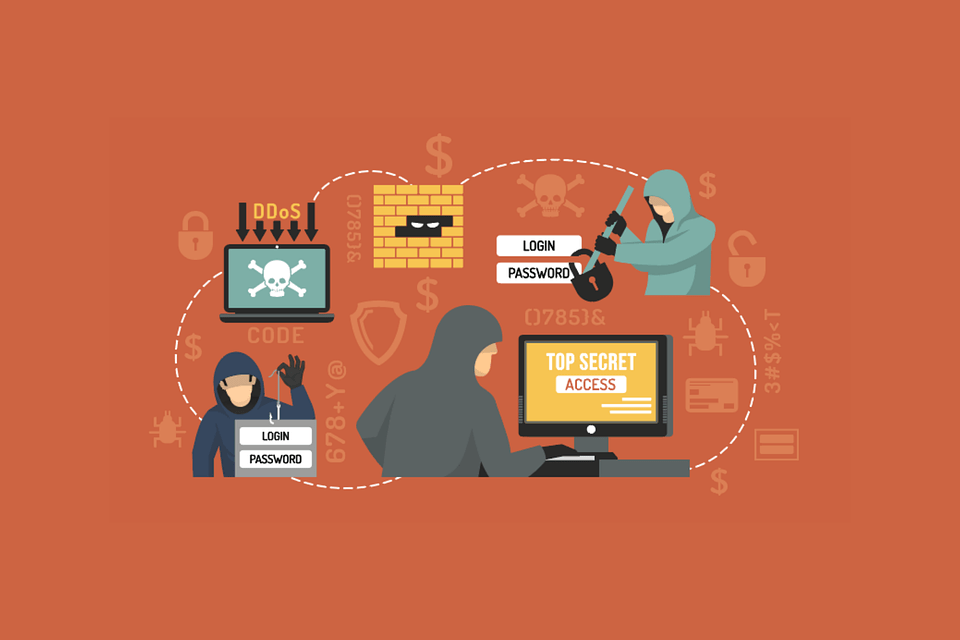
Once you have decided to leave your current host, the process should be as seamless as possible with little room for error.
Below are several ways to migrate a WP site to a new host.
Backup Your Site
Before migrating to a new host, the first step you must do is to back up all your data so that you do not lose any of your work or essential files should an error occur.
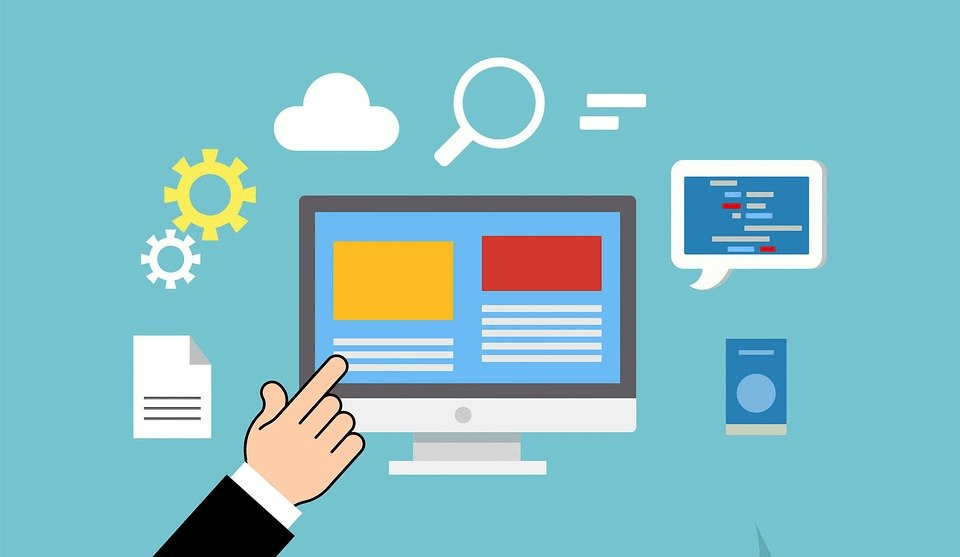
Even if your new hosting service is migrating your site for you, still create your own backups as a crucial safety measure.
Numerous WP plugins will enable you to create a backup of all your files, including:
- Migrate WordPress Website & Backups – Prime Mover
- UpdraftPlus WordPress Backup Plugin
- WordPress Backup and Migrate Plugin – Backup Guard
To use a WP backup plugin, install it first. Then you can use the built-in settings to choose which files to back up and where you will store them.
You can also use a file transfer protocol (FTP); however, using a plugin is much easier.
Make Sure Your Site is Clean
Just like dirt and grime can build up in your bathroom, WP sites can become cluttered over time. The more your site grows, the more media files, content, themes, plugins, and users you will add for increased functionality.
Cleaning up your site requires many steps, including:
- Removing unused plugins and themes.
- Fixing broken links.
- Removing spam comments.
- Updating user information.
- Ensuring that everything is updated.
- Getting rid of unused media files.
- Optimizing images.
- Cleaning up your database.
- Deleting old post revisions.
When deleting unused plugins from your WordPress installation, there is a right way and a wrong way to do so. Deactivating and deleting them is not enough.
This is because deleted plugins often leave behind rows and tables in your WP database. Be sure to remove all data left behind by removed plugins to make your site migration ready.
Most Popular Methods for WordPress Migration
Migrating a WordPress website from one host to another can be done manually or using a migration tool. You should have some level of technical knowledge if you choose the manual method.
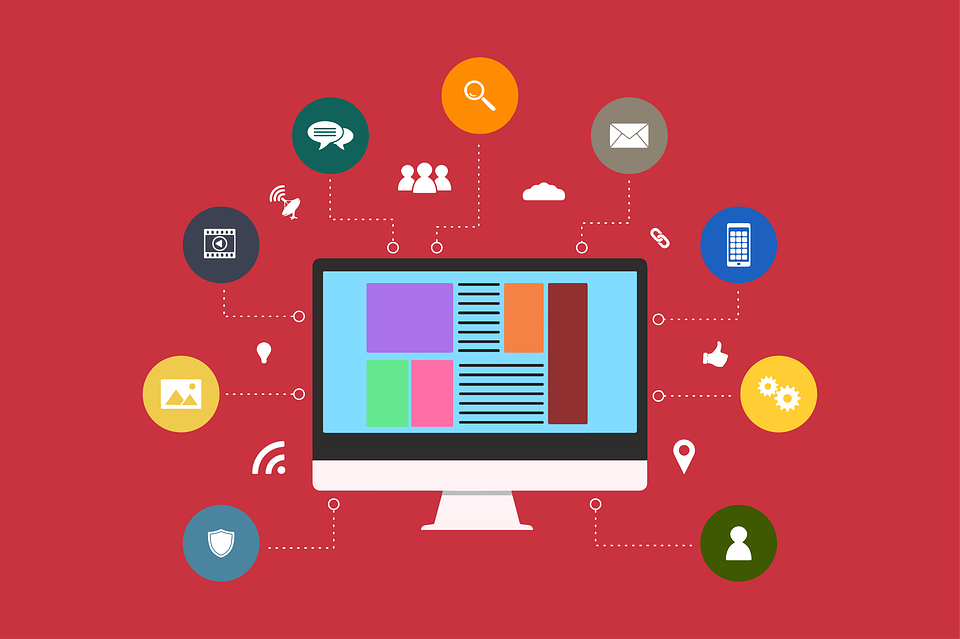
To manually migrate your site, you will need to be comfortable modifying files, accessing databases on your site’s back end, and using FTP.
Cloning Your Website
If you want to move your entire website to another host and set it up exactly as it was before, cloning is a good option.
The process creates a fully operational copy of your website in a different location. Cloning is different from creating a backup.
A backup results in a dormant copy of your files that can be stored anywhere for safekeeping such as on your computer or an external drive.
There are several WordPress plugins available for cloning a website, including:
- NS Cloner – Site Copier
- Duplicator – WordPress Migration Plugin
- Migrate Guru: Migrate & Clone WordPress Free
Duplicator – WordPress Migration Plugin is one of the most popular and is simple to use. Start by activating and installing the plugin on your original hosting platform.

- The next step is to look for and click on the Duplicator tab in your dashboard.
- Select “Create New”.
- Assign a name and click “Next”.
Duplicator will warn you with a pop-up if there are any issues with your settings. If you see such a warning, check the box at the bottom of the page that says: “Yes. Continue with the build process”. Then click on “Build”.
Once the duplication process is complete, you will see two files to download: “Installer” and “Archive”. Download both files to your computer or external drive.
When you are ready, upload these files to your new server.
Host Management Transfers
Managed WordPress hosting is a hosting option where the provider host handles all the technical aspects of running a WordPress site, such as updates, backups, speed, security, and scalability.
When choosing your new hosting site, if you plan on getting a managed hosting package, make sure you ask if migration is included. Most WordPress managed host providers will offer to migrate your site for you, but some charge for that.
You will need to get your old site ready to migrate, and the Duplicator plugin described above is the best method to choose.
Beware of These Web Host Vulnerabilities Associated with WordPress Migration
Unfortunately, hacking attempts on websites are far too common. Most of the attempts occur at the web hosting level.

Malicious actors often target entire web server frameworks and usually involve publicly available exploits.
When selecting a new host, be sure to research their security protocols to minimize the chances of security breaches.
One area that is vulnerable to security risks during migration is security misconfiguration with file permissions.
Do not set file permissions to 777 because you are giving anyone with an internet connection full access to those files.
This means anyone can alter those files, including maliciously if they choose. When transferring your files to a new host, their permissions move with them.
Because 777 file permission is a huge security risk, the new host you choose should give you an Internal Server Error message to alert you.
Other steps you can take to minimize risks associated with web host vulnerabilities include:
- Updating all software including WordPress plugins and PhpMyAdmin.
- Not storing encryption keys next to protected data.
- Changing password and default keys.
There are security risks to be aware of when migrating to a new host. Errors can occur during the migration, which is why it is necessary to create a full backup of your hard work and essential files and data.
It may even be necessary to engage the services of a WordPress developer to minimize the risks.
Managing Site Design and Infrastructure Upgrades During Migration
On WP, your theme is the basic design which you can then customize further. It is safest to migrate the existing site, let it run for a while, and test it thoroughly to ensure everything still works.
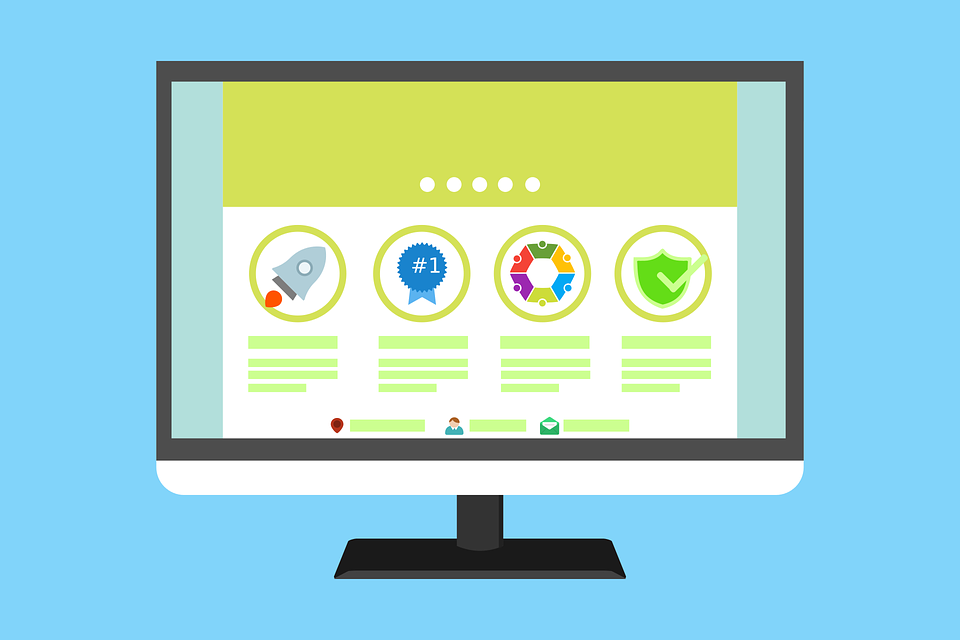
You could update the design or change the theme before you migrate. But then you would want to delay migrating to ensure that you do not have any issues with the changes.
When you change your theme, it may not be compatible with your plugins. Also, you need to choose a theme that works with whichever WordPress editor you are using (Classic Editor or Gutenberg).
Some themes are better at being mobile-responsive than others. Make sure your images and videos are responsive as well as the text.
If you change the URL structure within WordPress, you must redirect all the affected URLs. Failure to redirect the URLs will result in lost traffic and rankings on search engines.
Choosing the Right Server
There are several different web hosting servers from which to choose. Knowing which options are available will help you select the one that meets your business needs.
The four main types of web hosting servers are:
- Shared – the least expensive hosting option where websites share both a server and resources with other sites.
- Virtual Private Server (VPS) – has multiple websites sharing the same server, but each has its own set of bandwidth resources and RAM.
- Cloud hosting – uses multiple remote servers, where another server will take over if the one being used is busy or compromised.
- Dedicated servers – not shared with others; a client leases the entire server.
Configuring DNS Settings
After migrating to a new server, you need to make sure your Domain Name Server (DNS) points to the new host.
DNS lets you connect to websites by matching domain names with a unique IP address from the server where your site is stored.
Are You Ready to Migrate Your WordPress Site to a New Hosting Service?
The option you choose to perform the migration will depend upon your technical expertise, available time and resources, and what you hope to accomplish.
For the less tech-savvy, this might be something you want to hire a qualified technician to do for you.